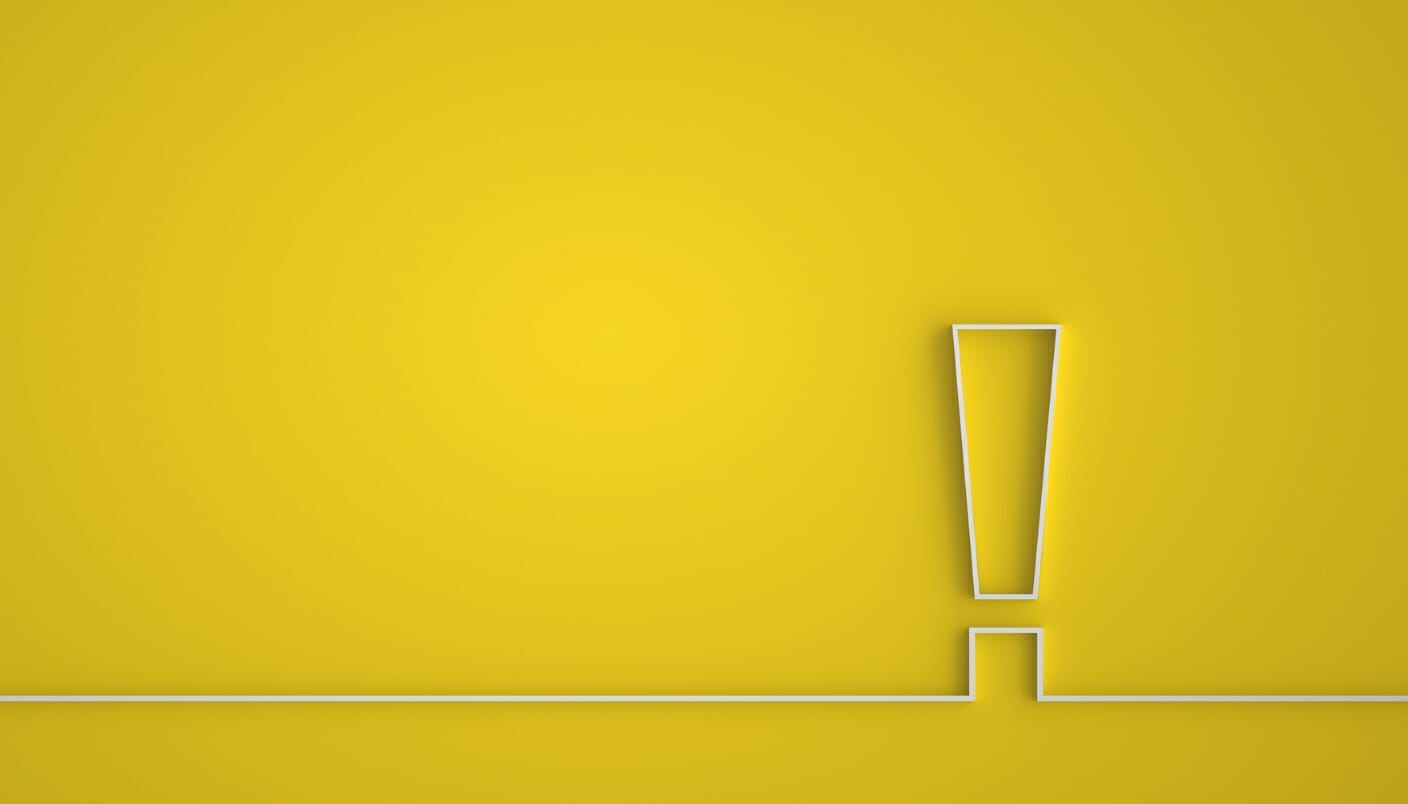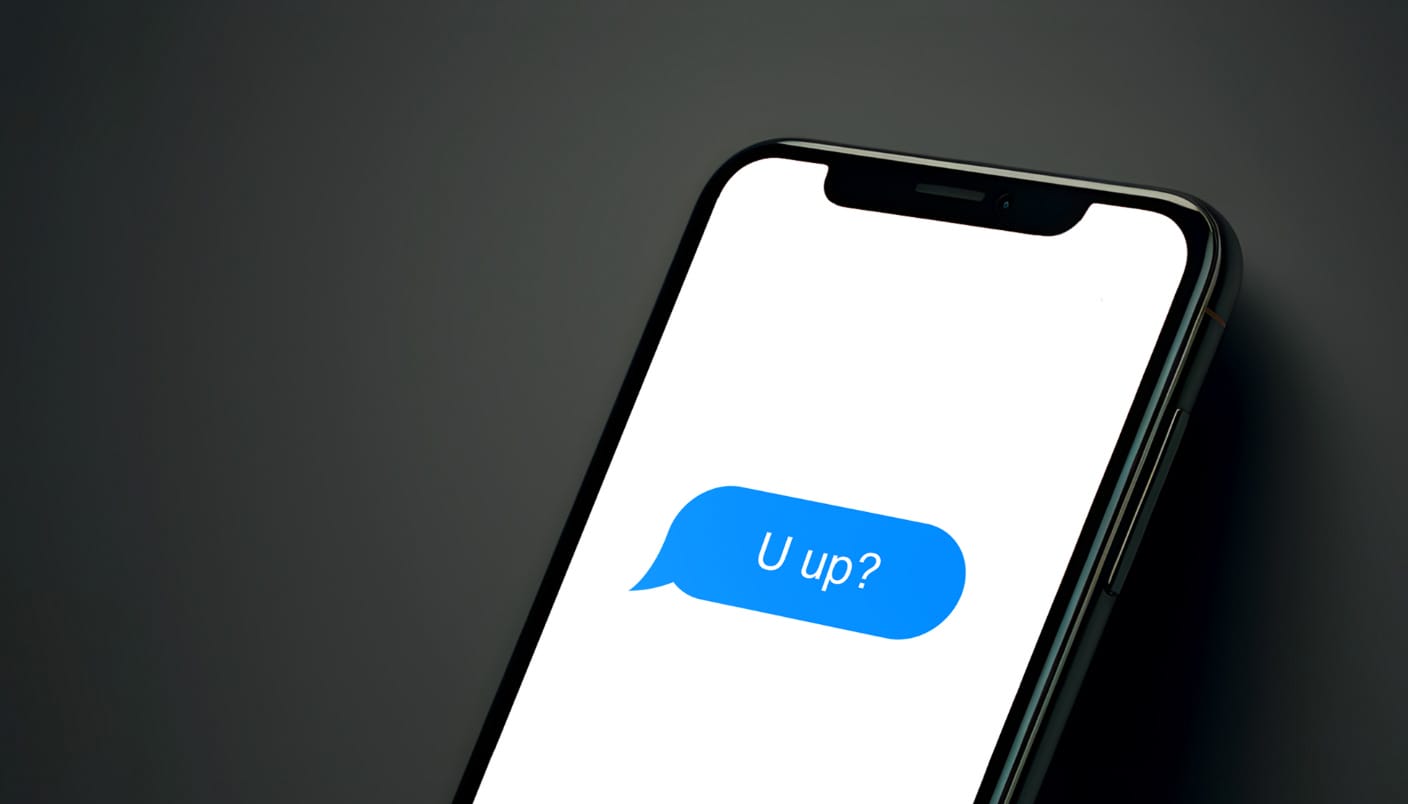
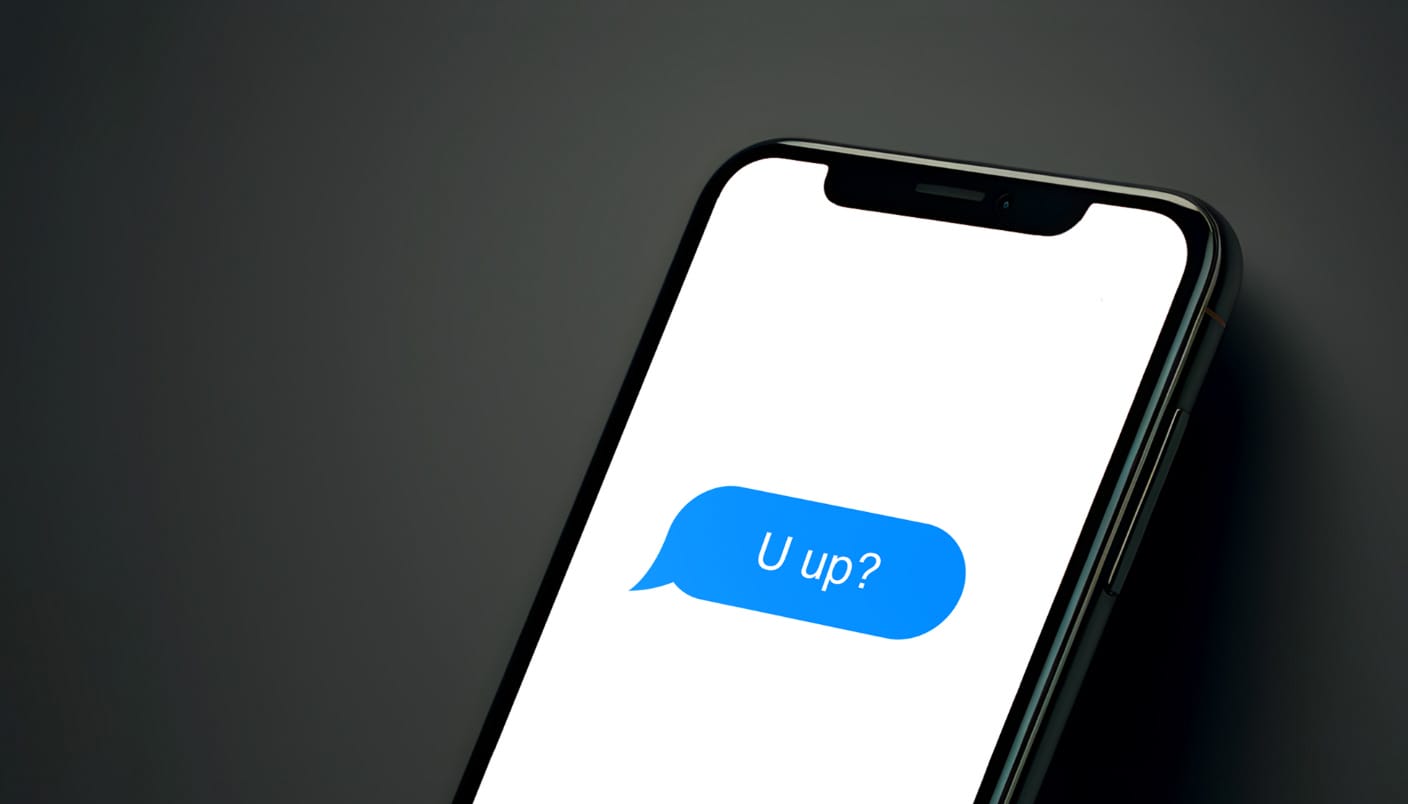
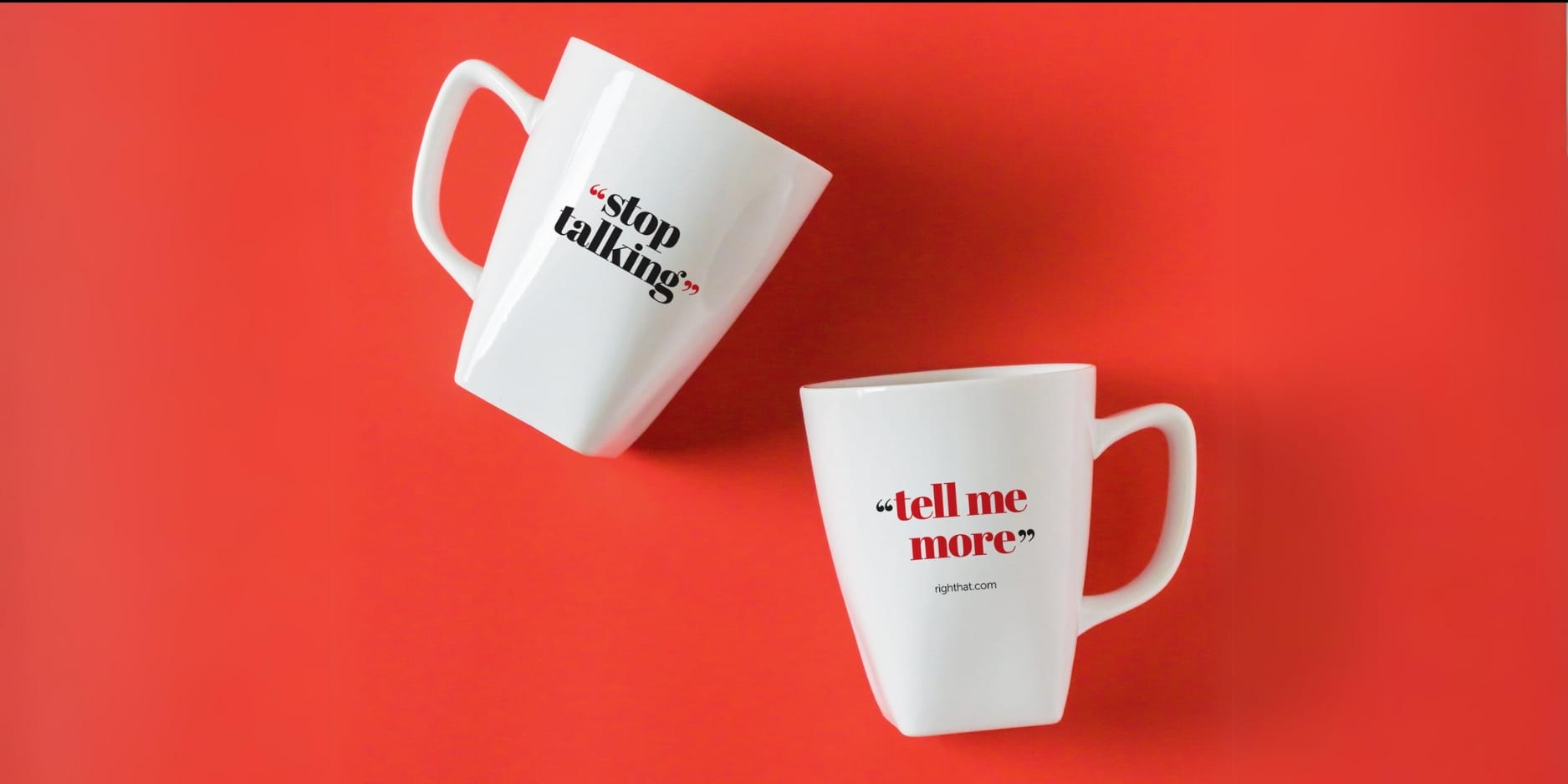
The three most powerful words in marketing (and maybe also in life)
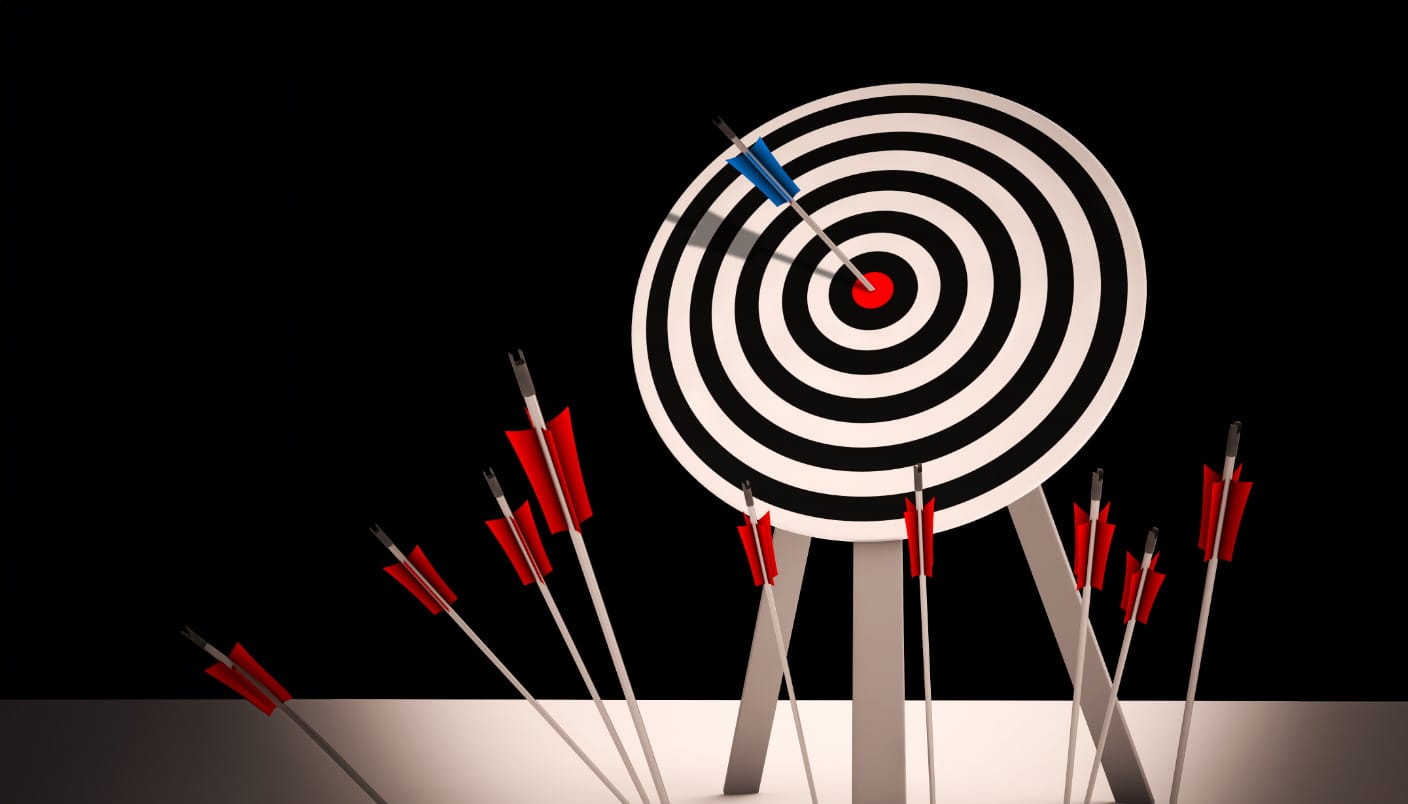
Industry marketing hits the target

Right Hat webinar shares buyer insights, trends – 2024 Top of Mind Survey
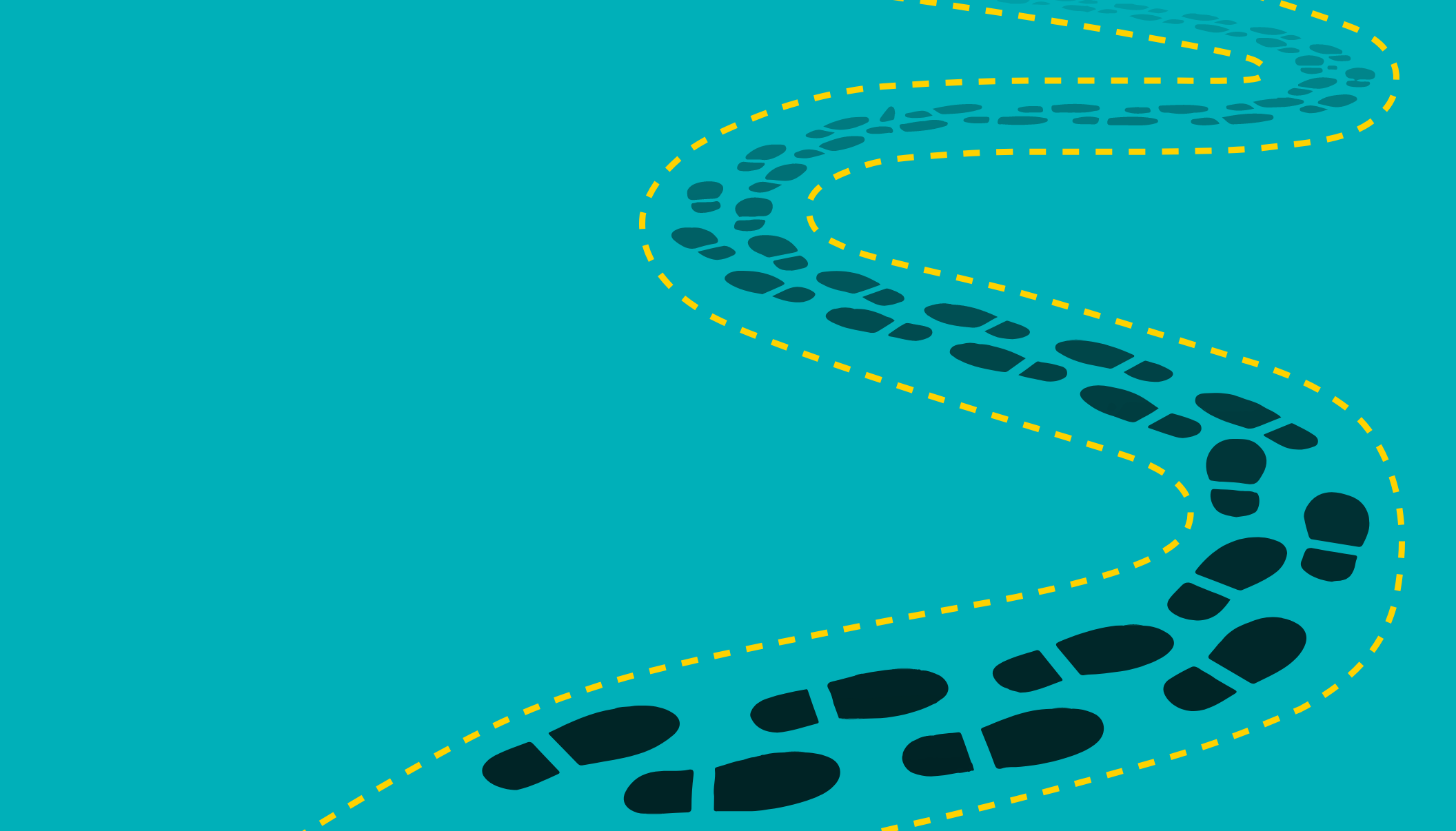
Walk in the buyer’s shoes

How to ruin your website in 12 easy steps
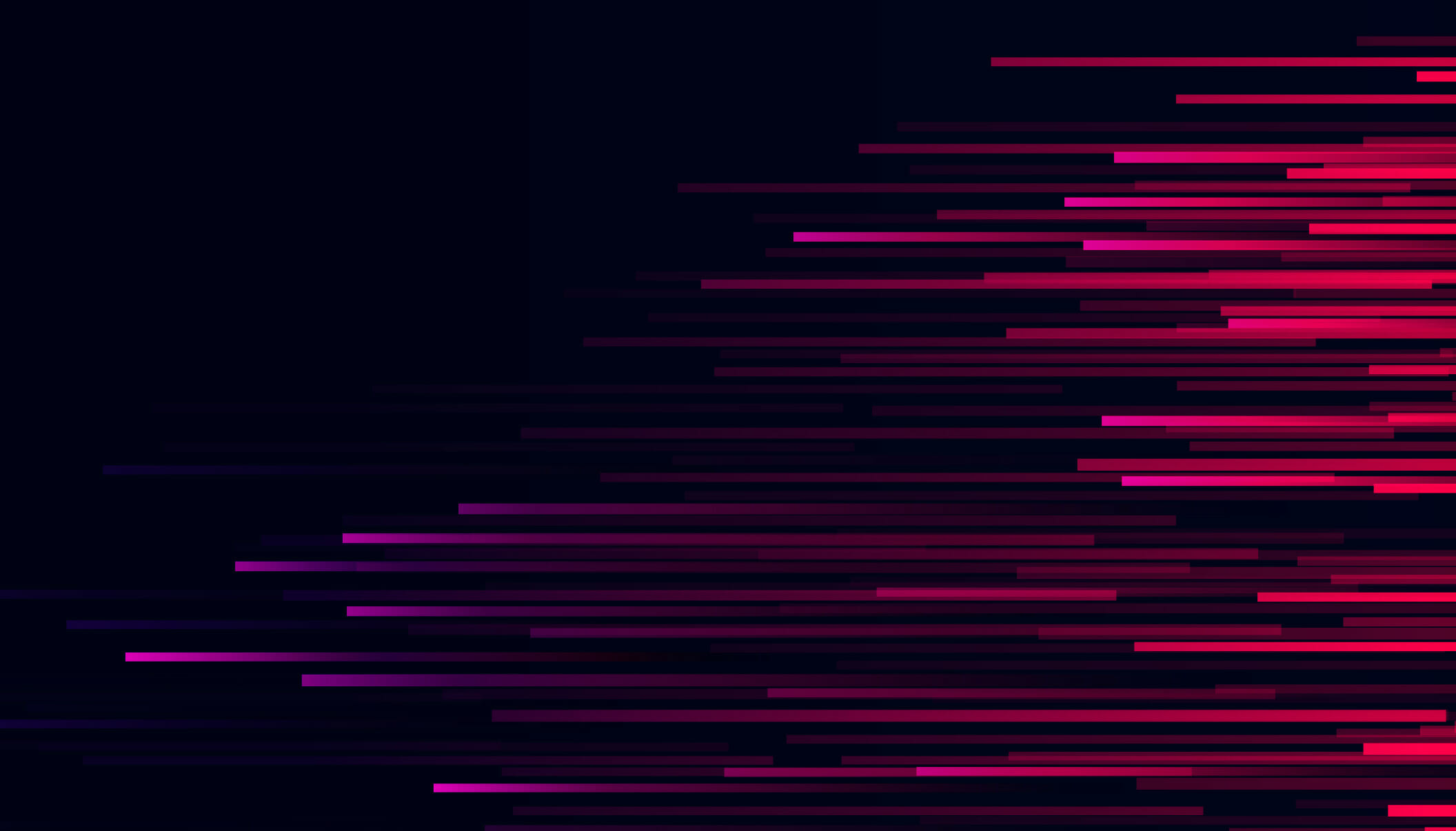
Top 6 professional services marketing projects for 2024

Unleash the power of pink
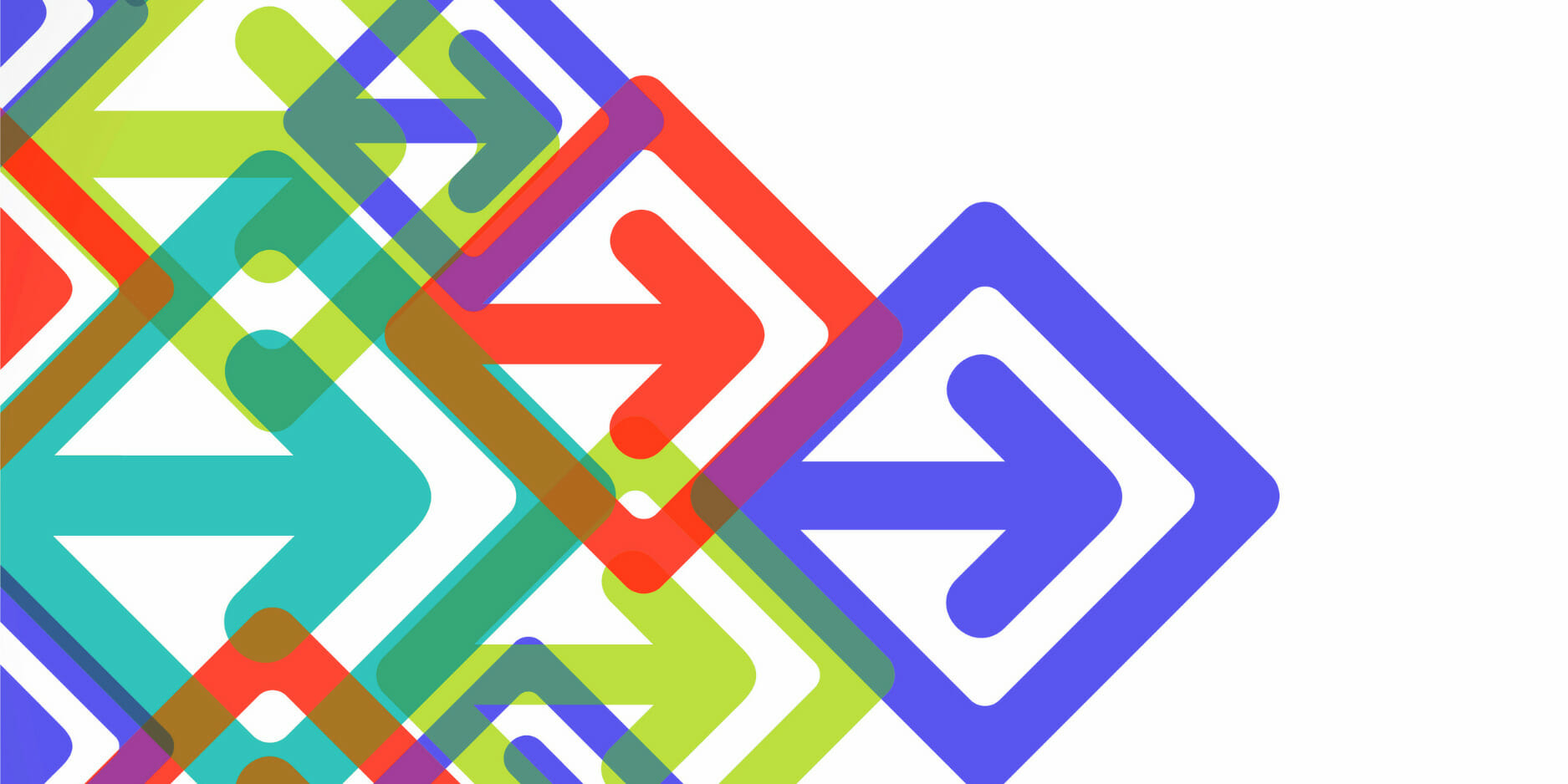
Brand to believe in: 6 tips for a successful internal brand rollout

Right Hat reimagined: Behind-the-scenes of our rebrand
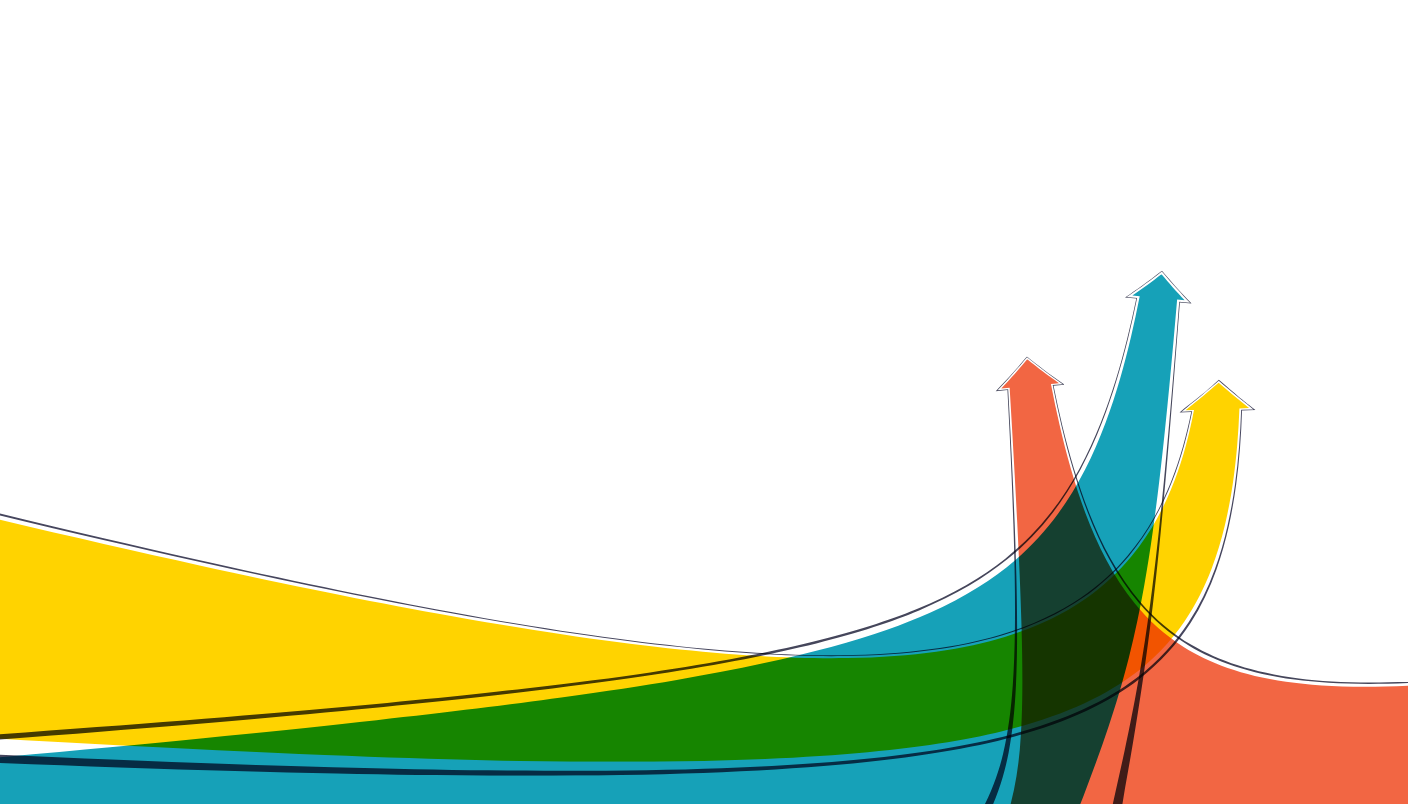
Refreshing your site without a heavy lift
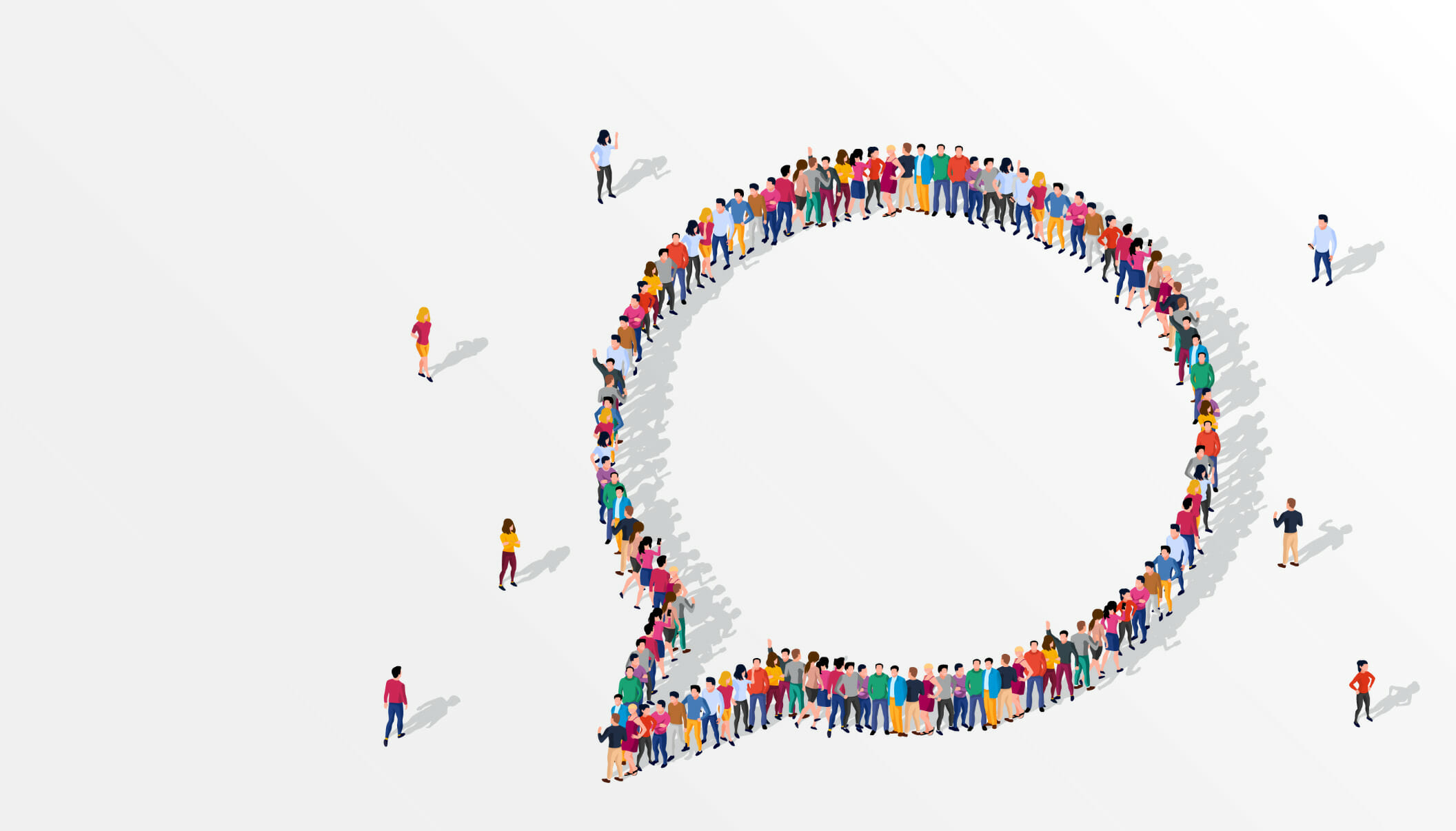
“Tell me a story”

Why branding matters
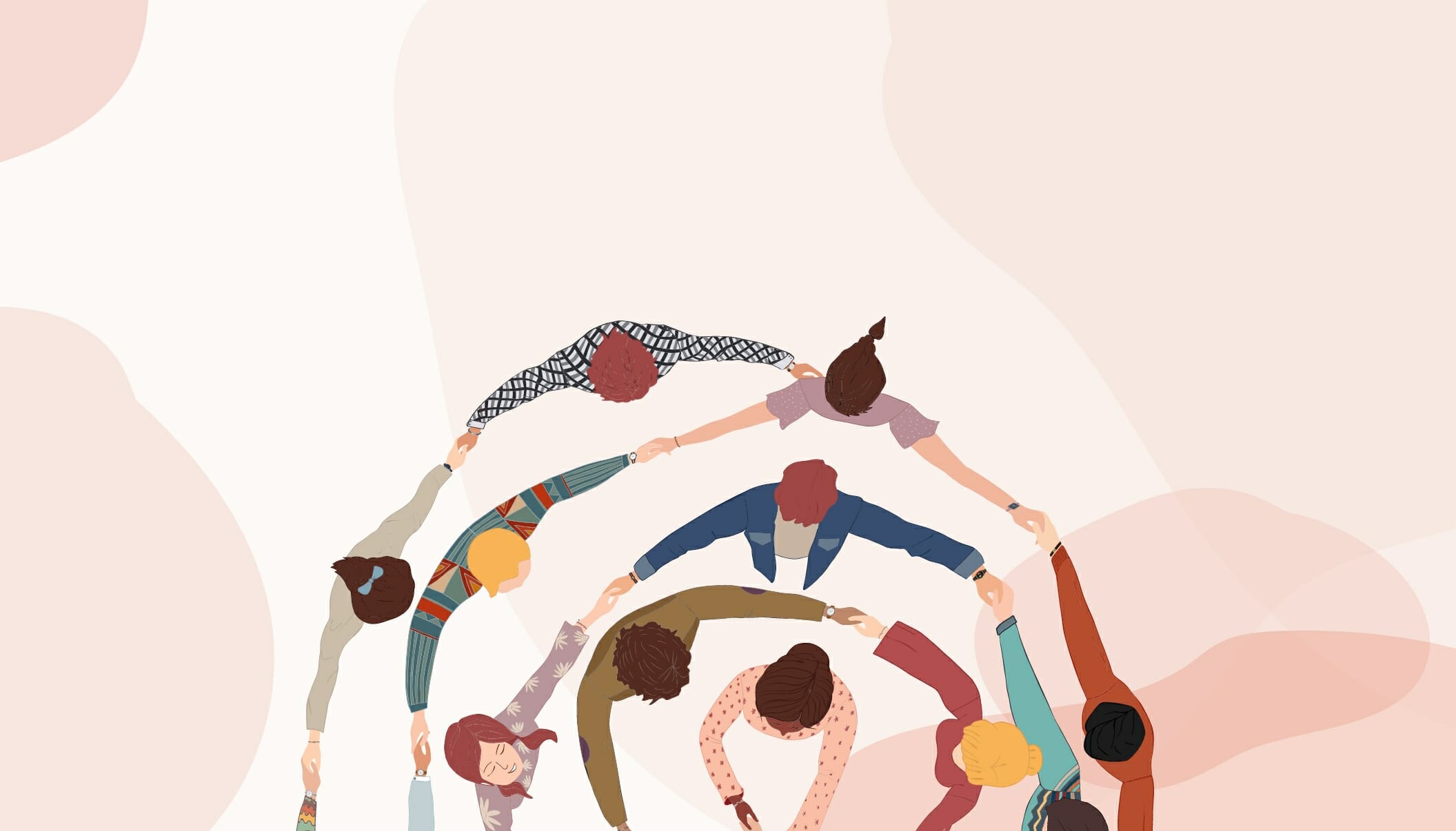
Spotlight on: DEI services marketing
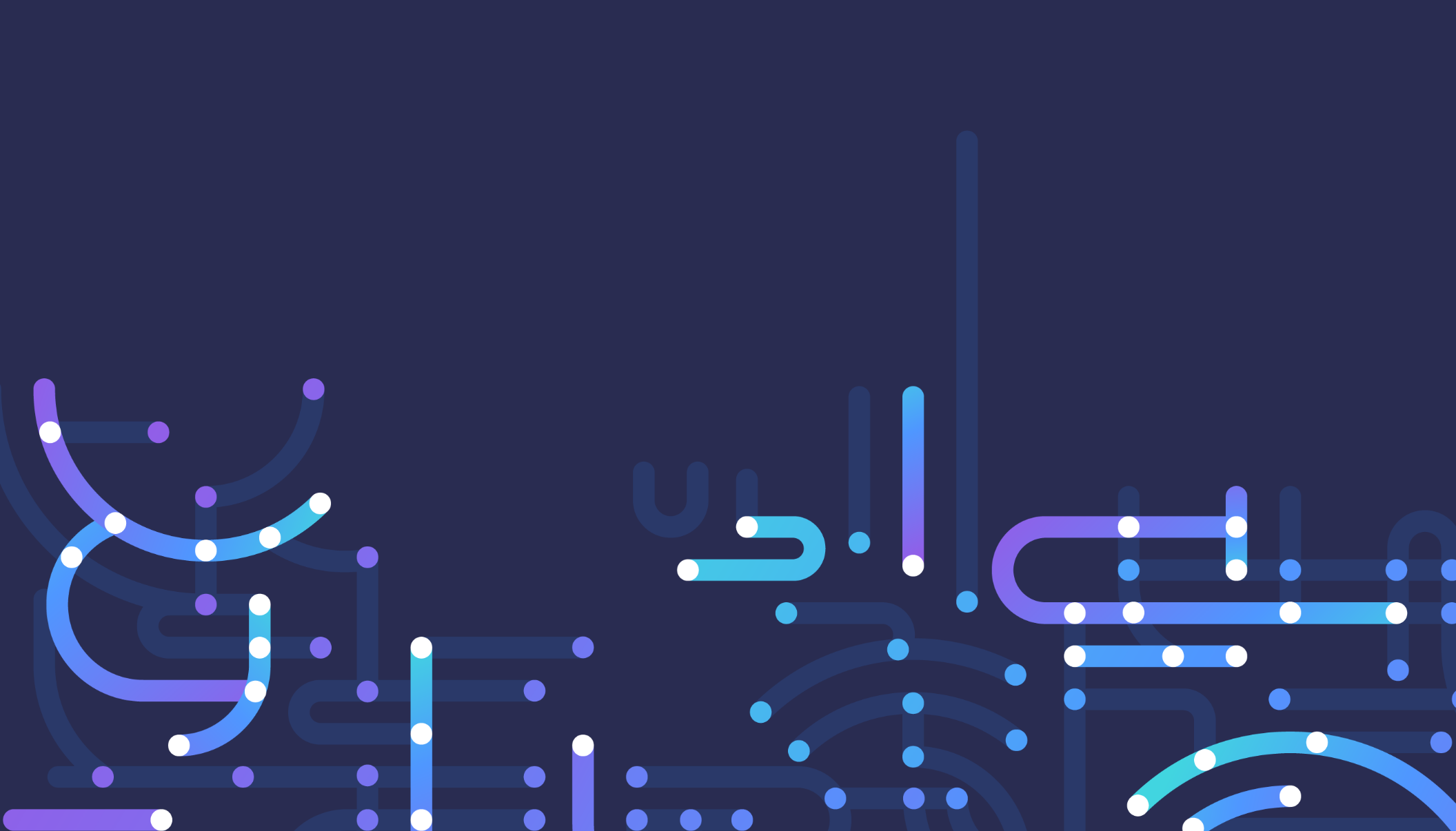
Content management system re-platforming: it isn’t just a technology fix
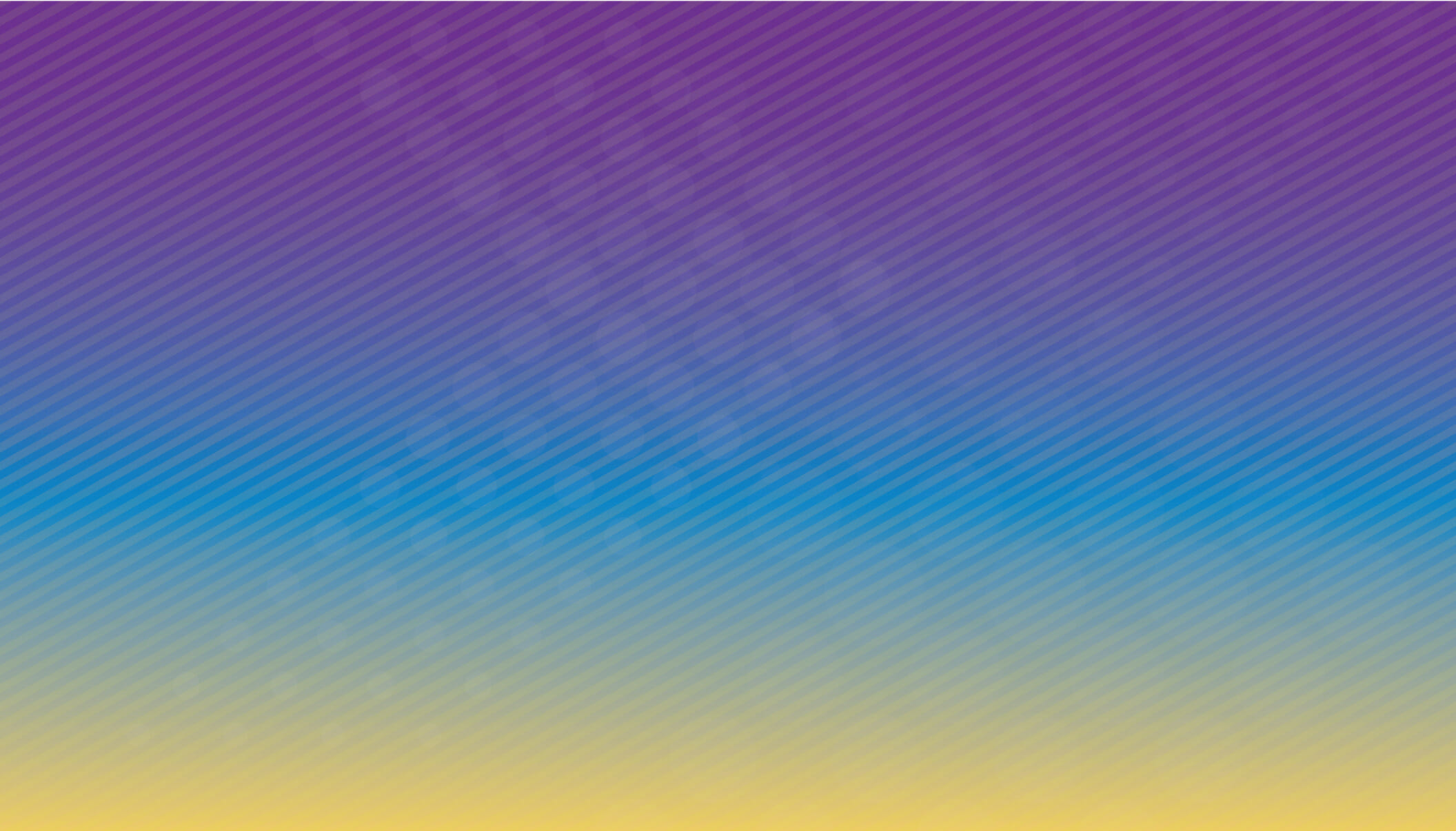
DEI communications that tell your story – best practices
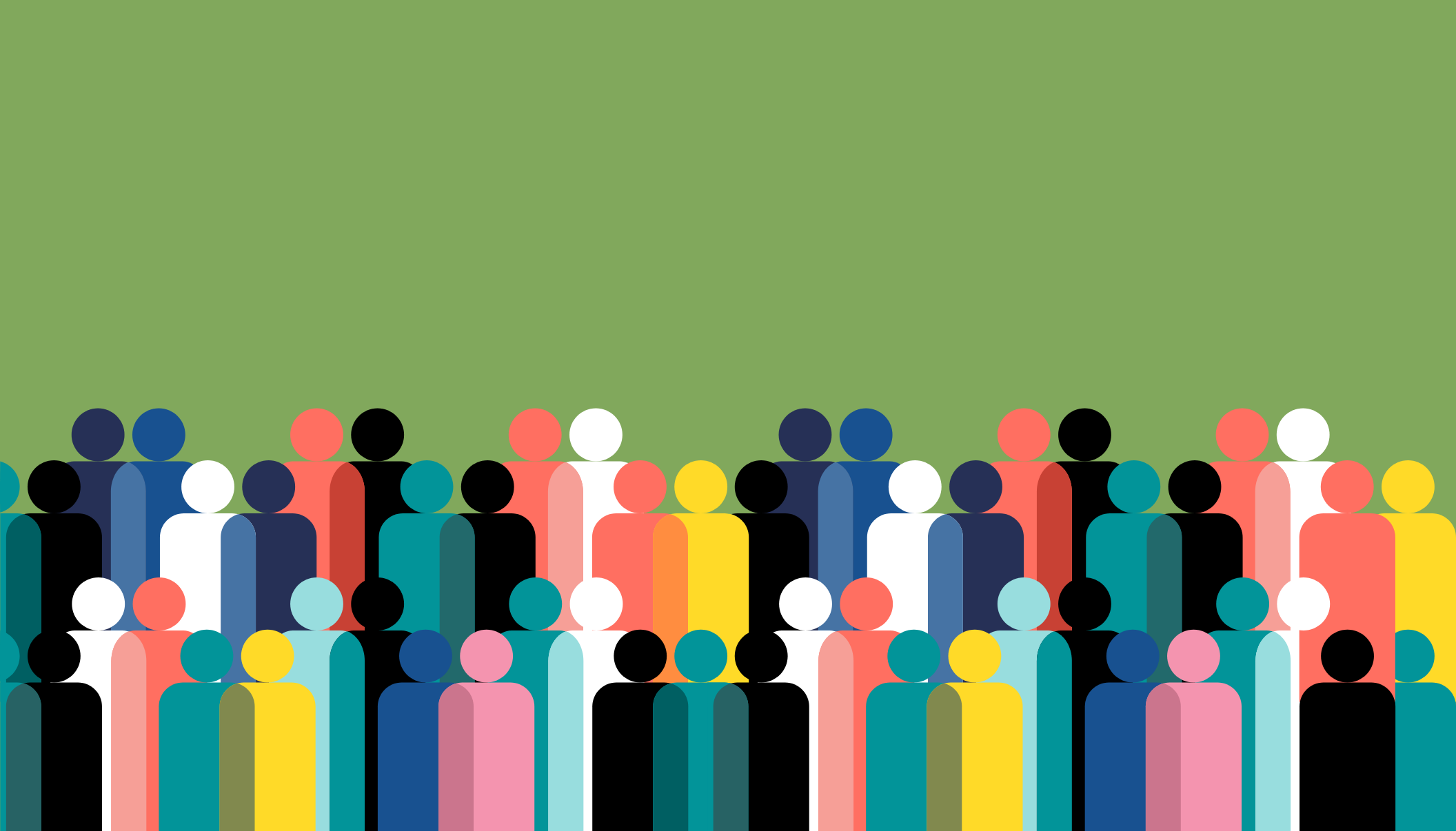
Proof of good citizenship

Nurturing the in-house creative spirit
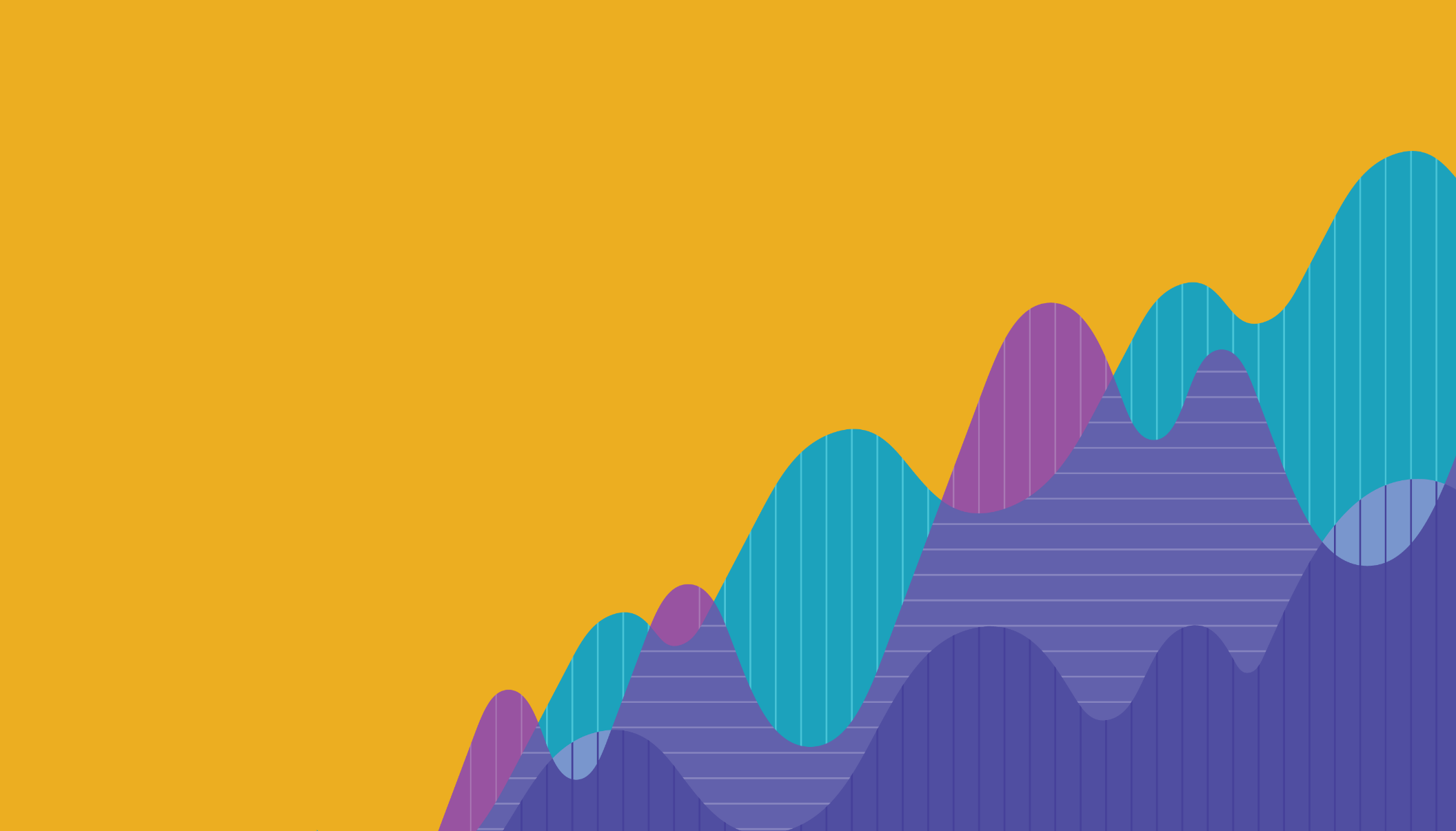
Make it click: digital display campaign essentials
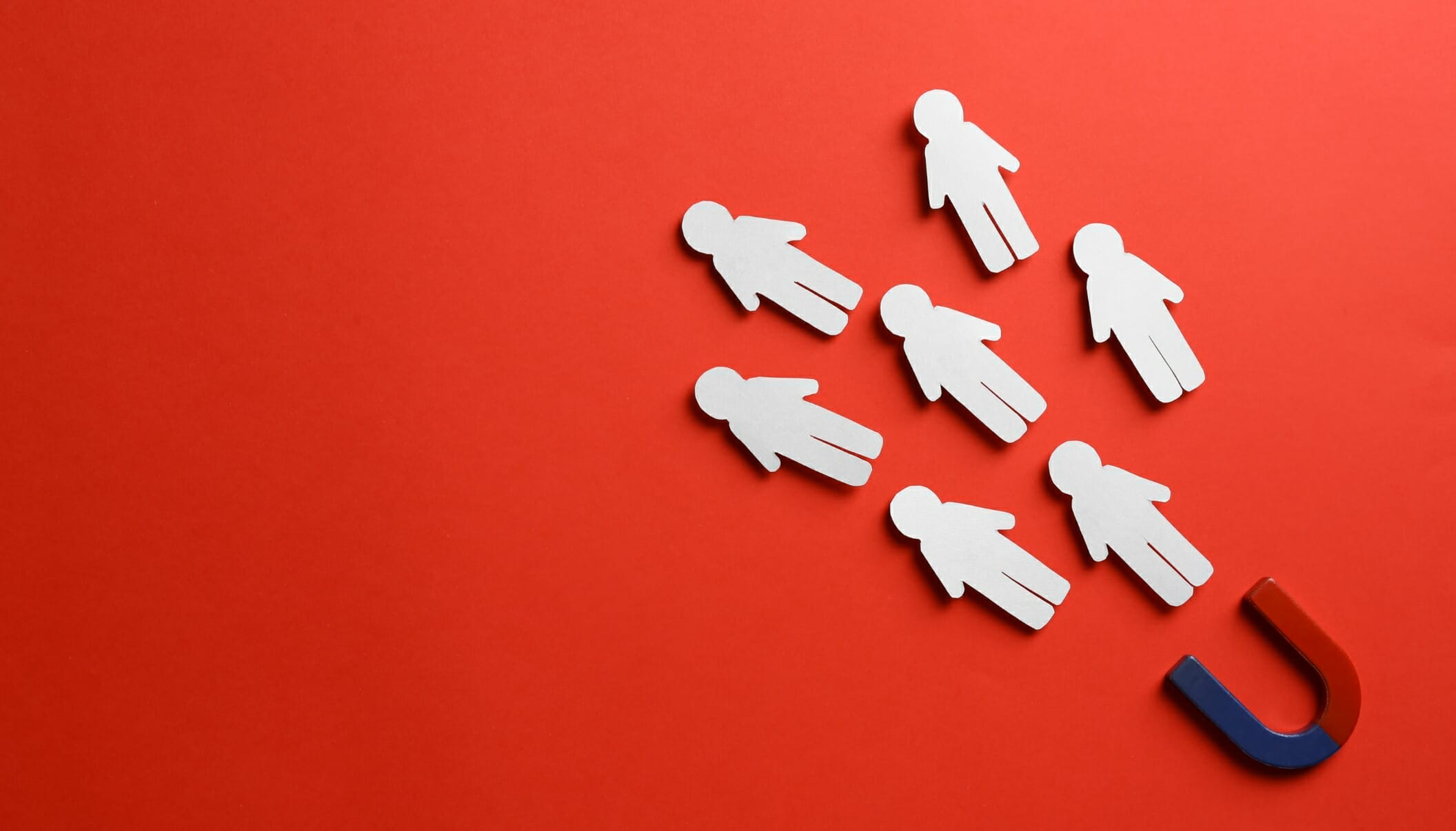
Lateral recruiting: what works now
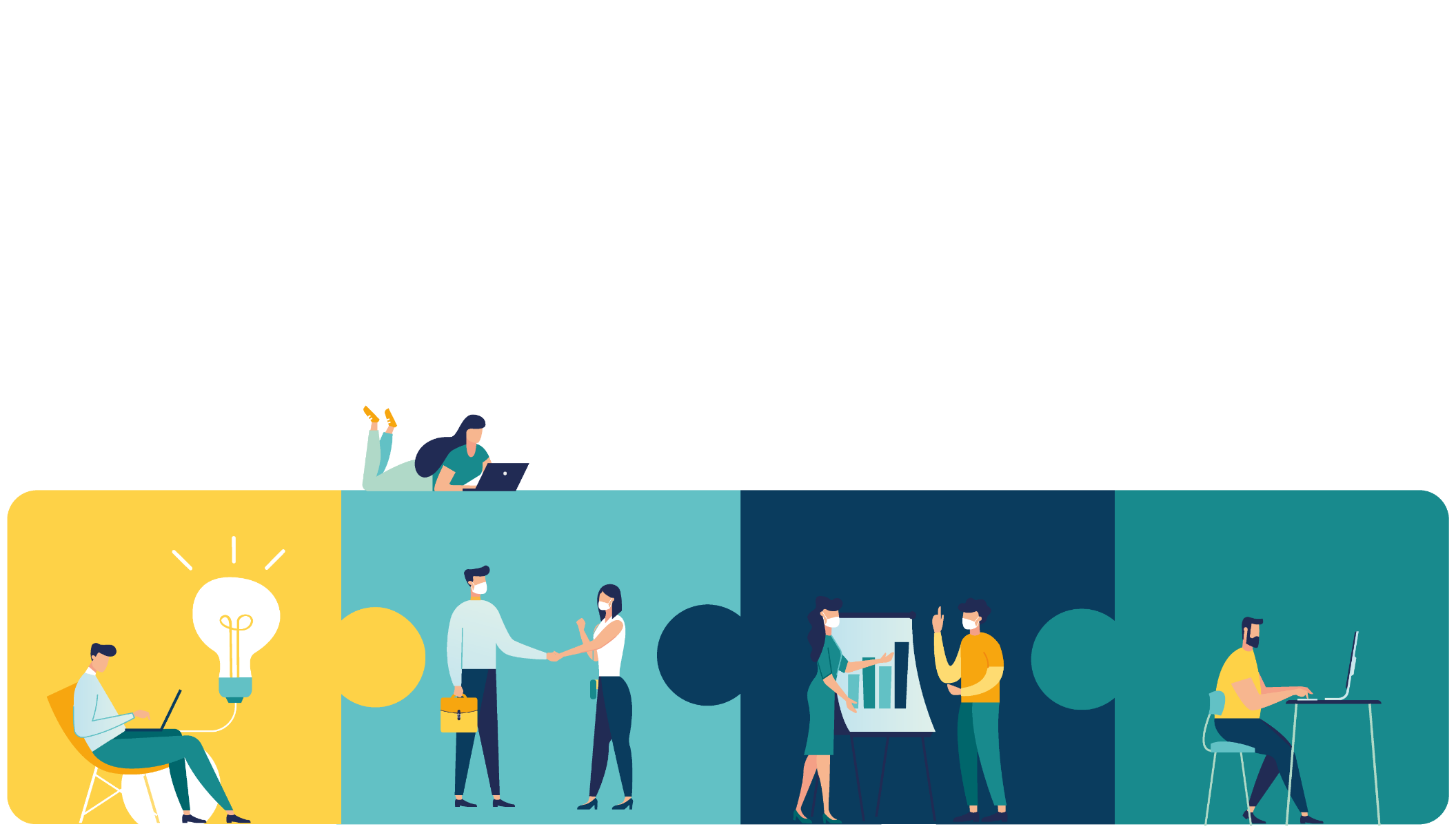
How to manage your brand with a hybrid workforce
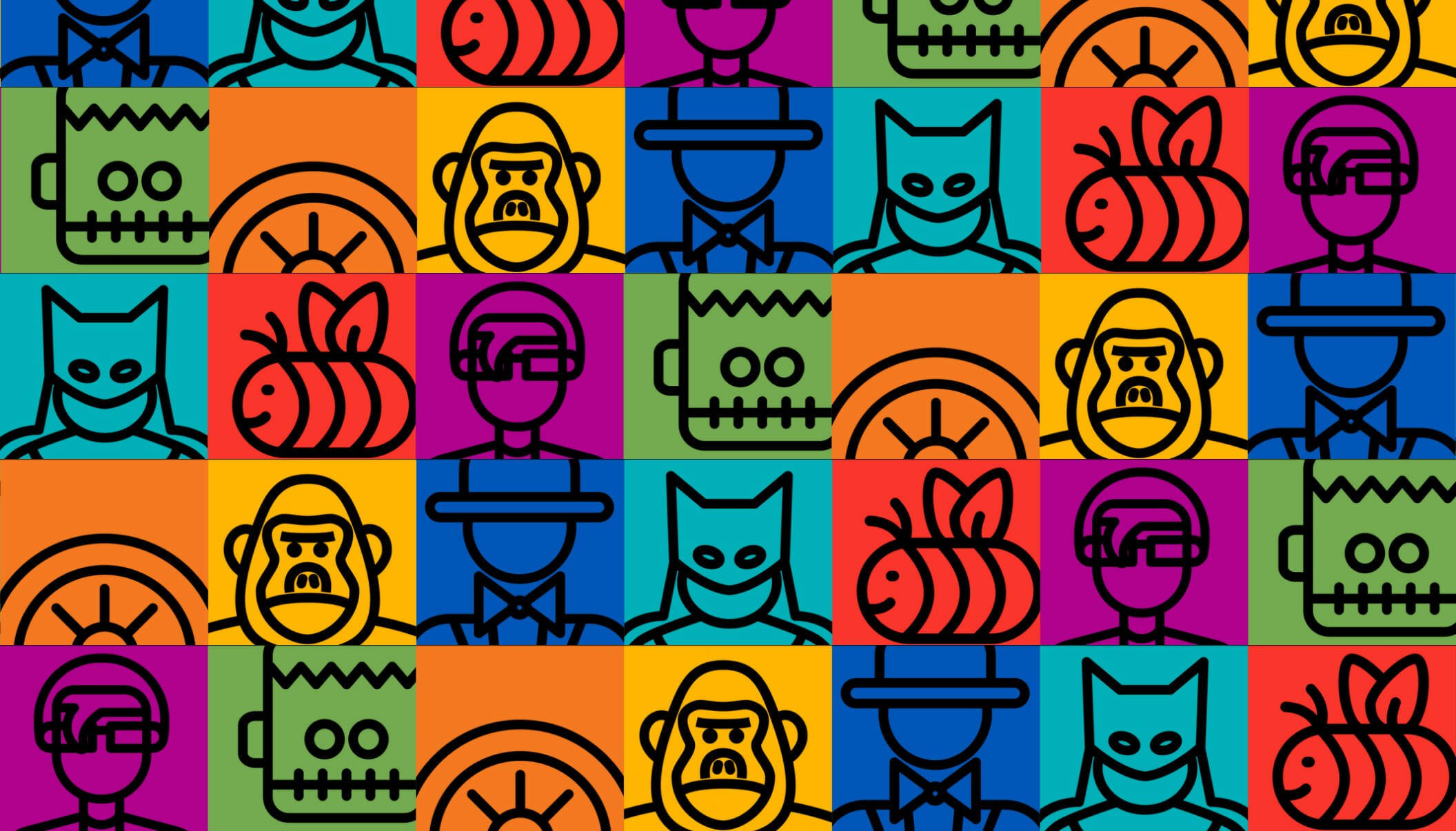
The seven people you meet during a rebrand—and how to manage them
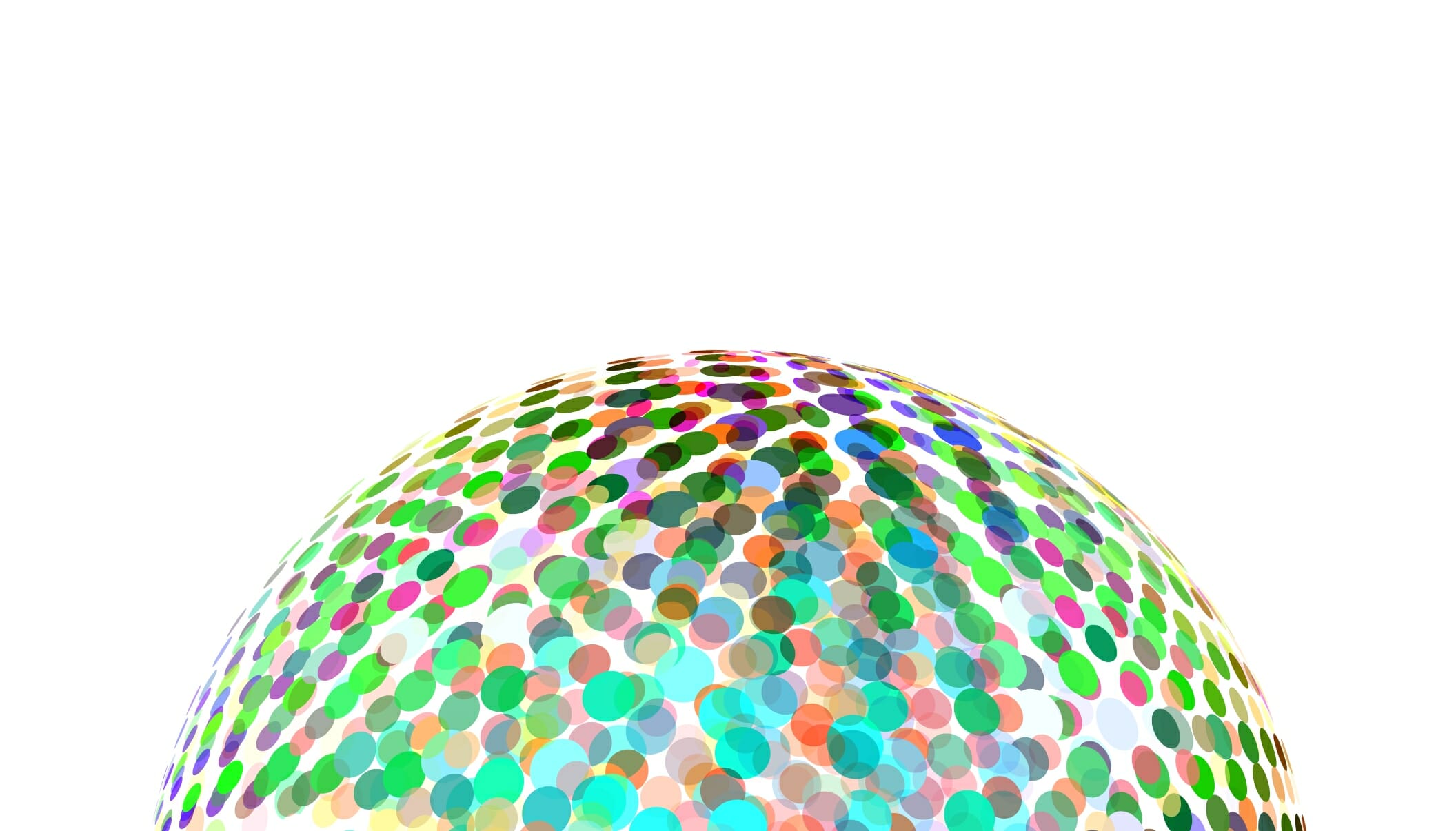
Take CARE to boost ESG marketing
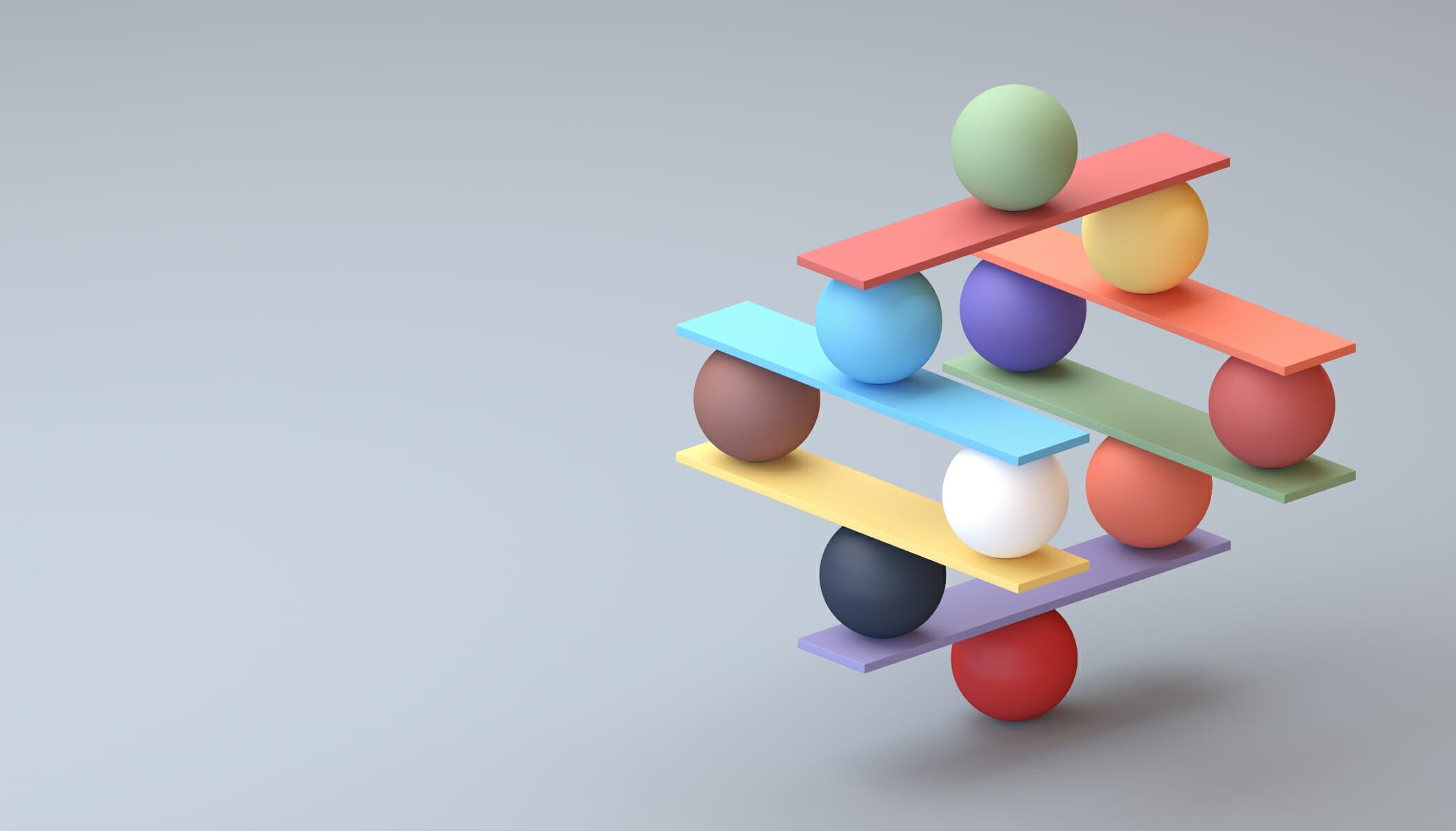
Brand messaging deconstructed

Top trends for ESG-savvy website redesigns
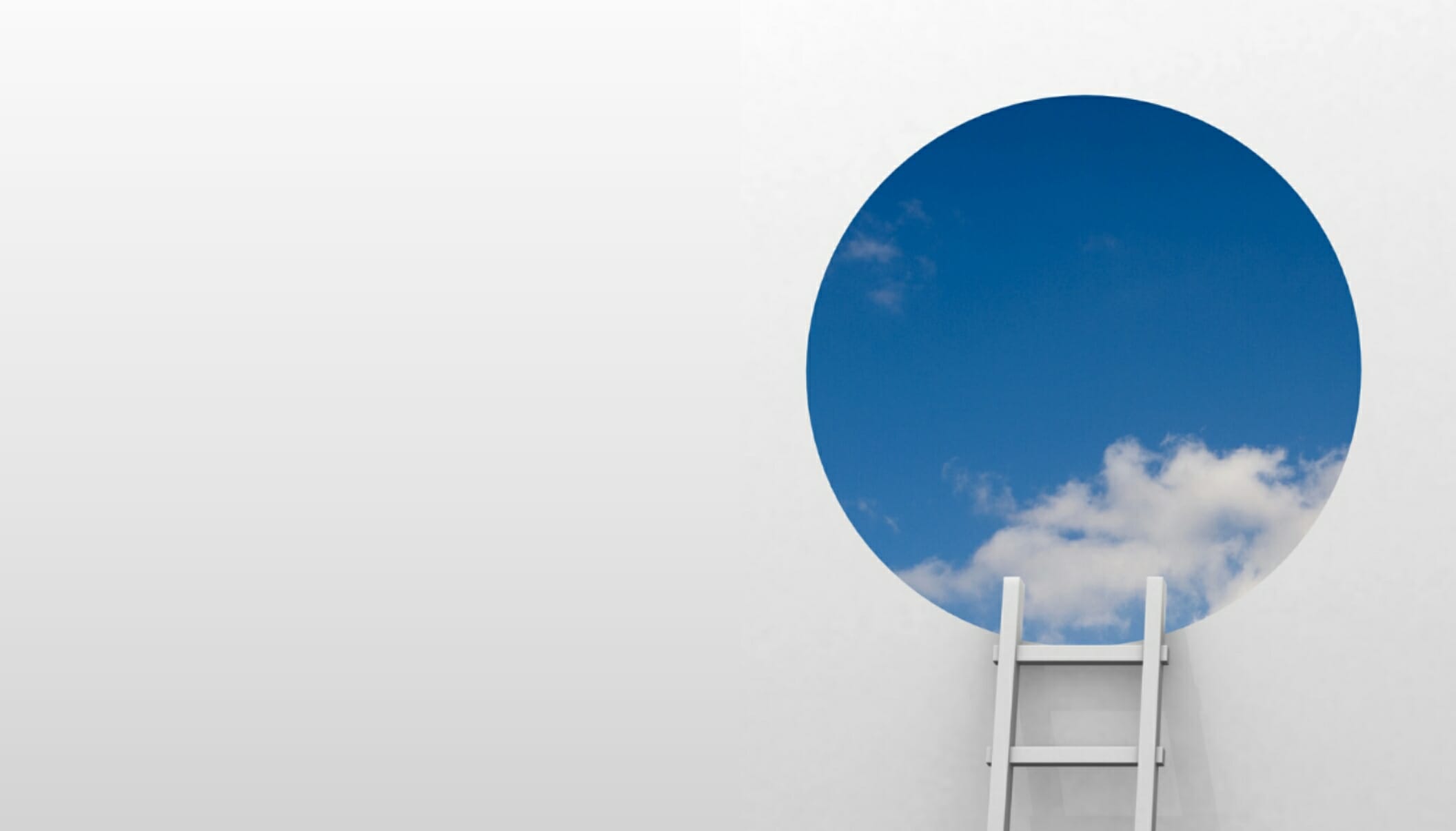
Higher education marketing for nontraditional students
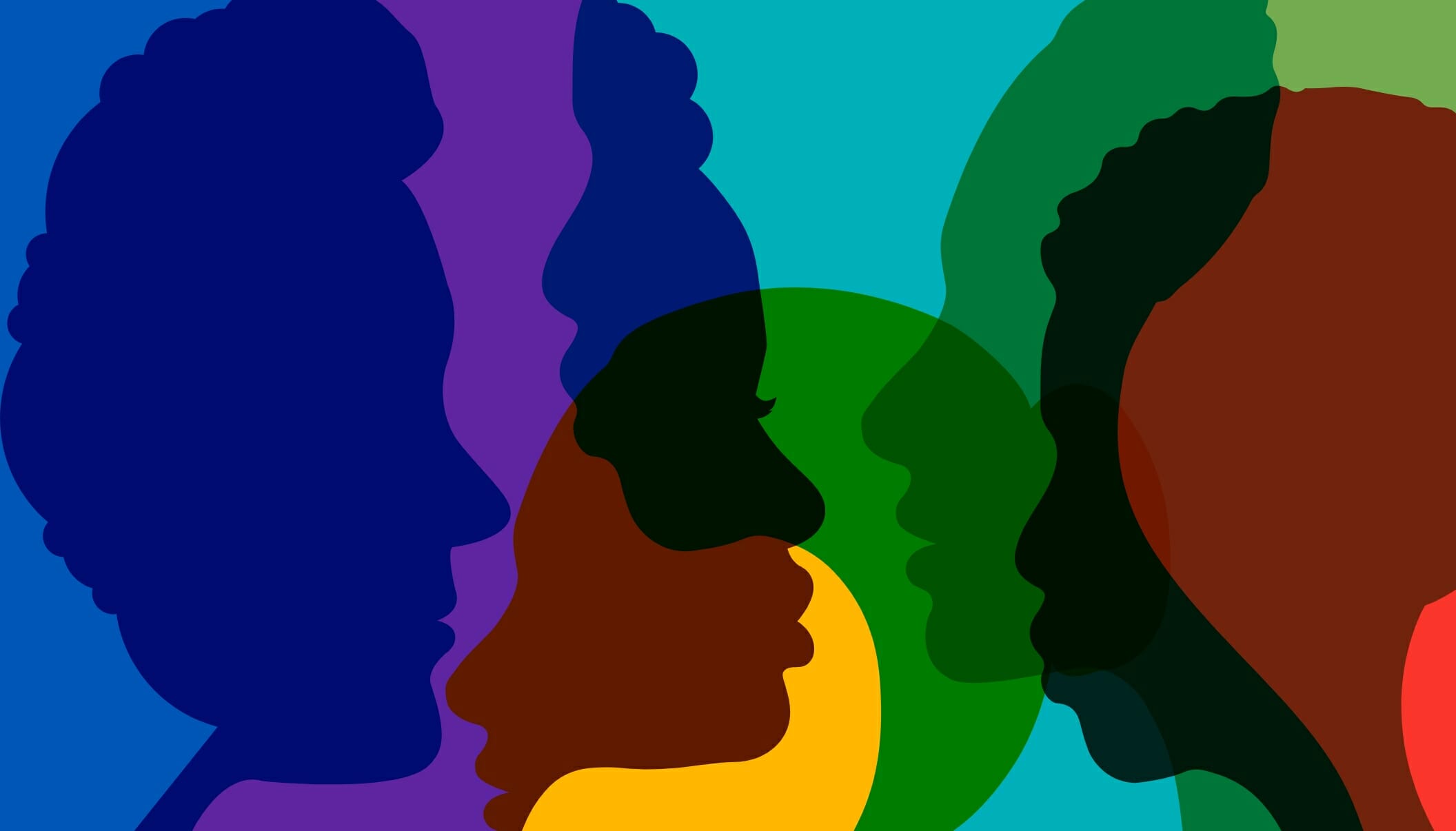
Is DEI in your DNA or just an initiative?
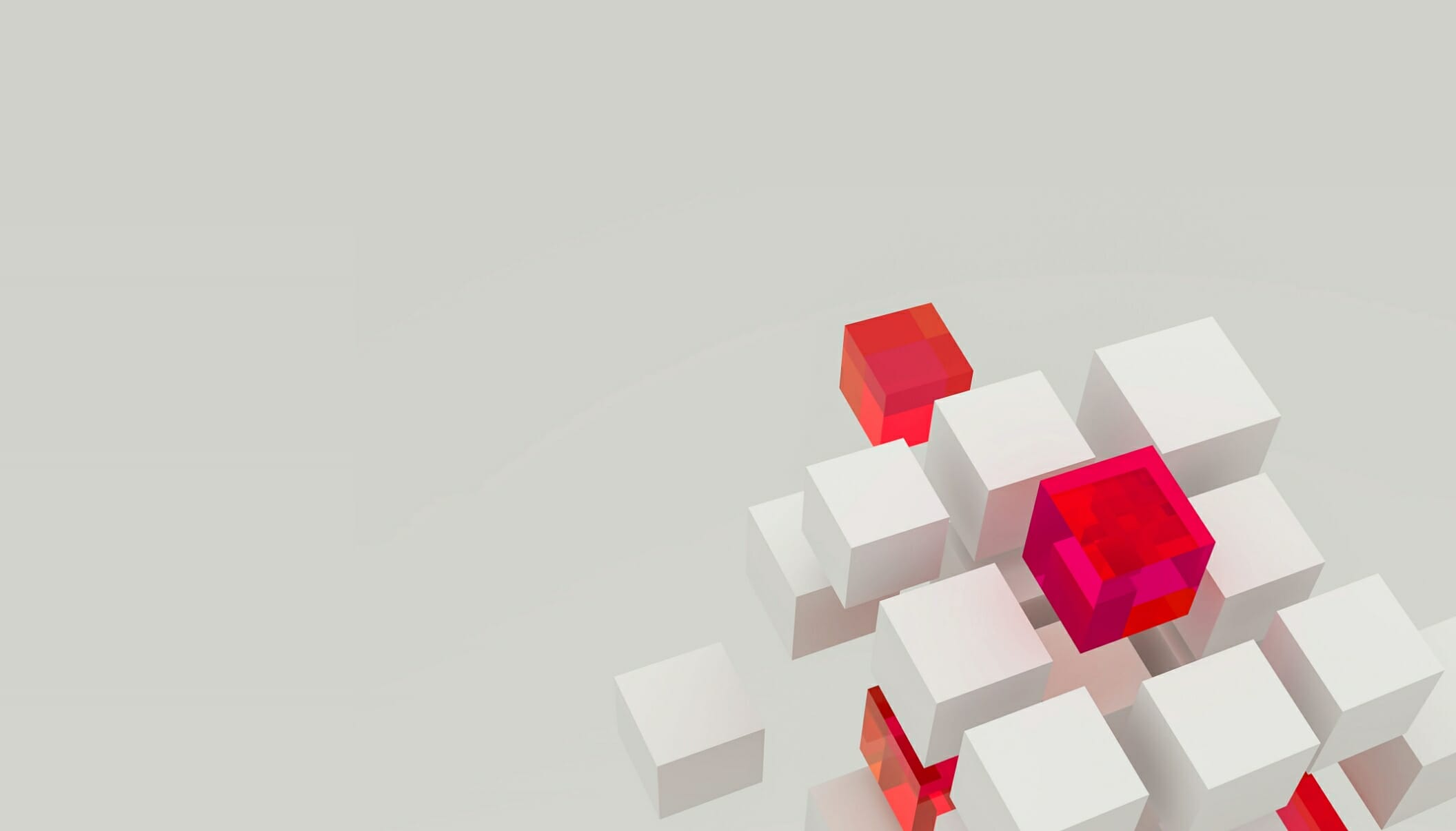
Is your firm’s brand agile enough for today’s changing world?

Top five ways for professional services firms to strengthen their brand in 2021
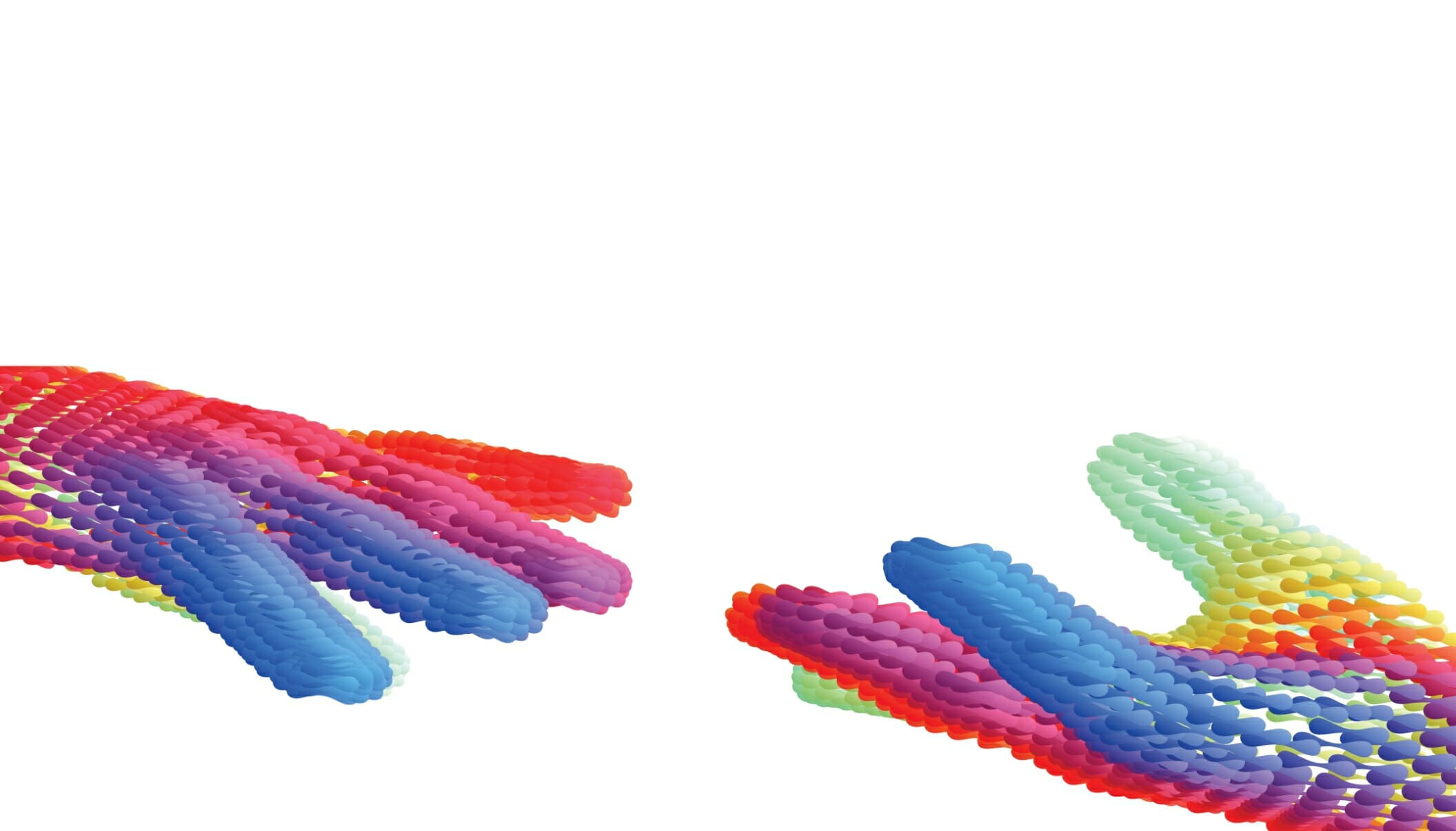
In-house counsel weigh-in on connecting during covid
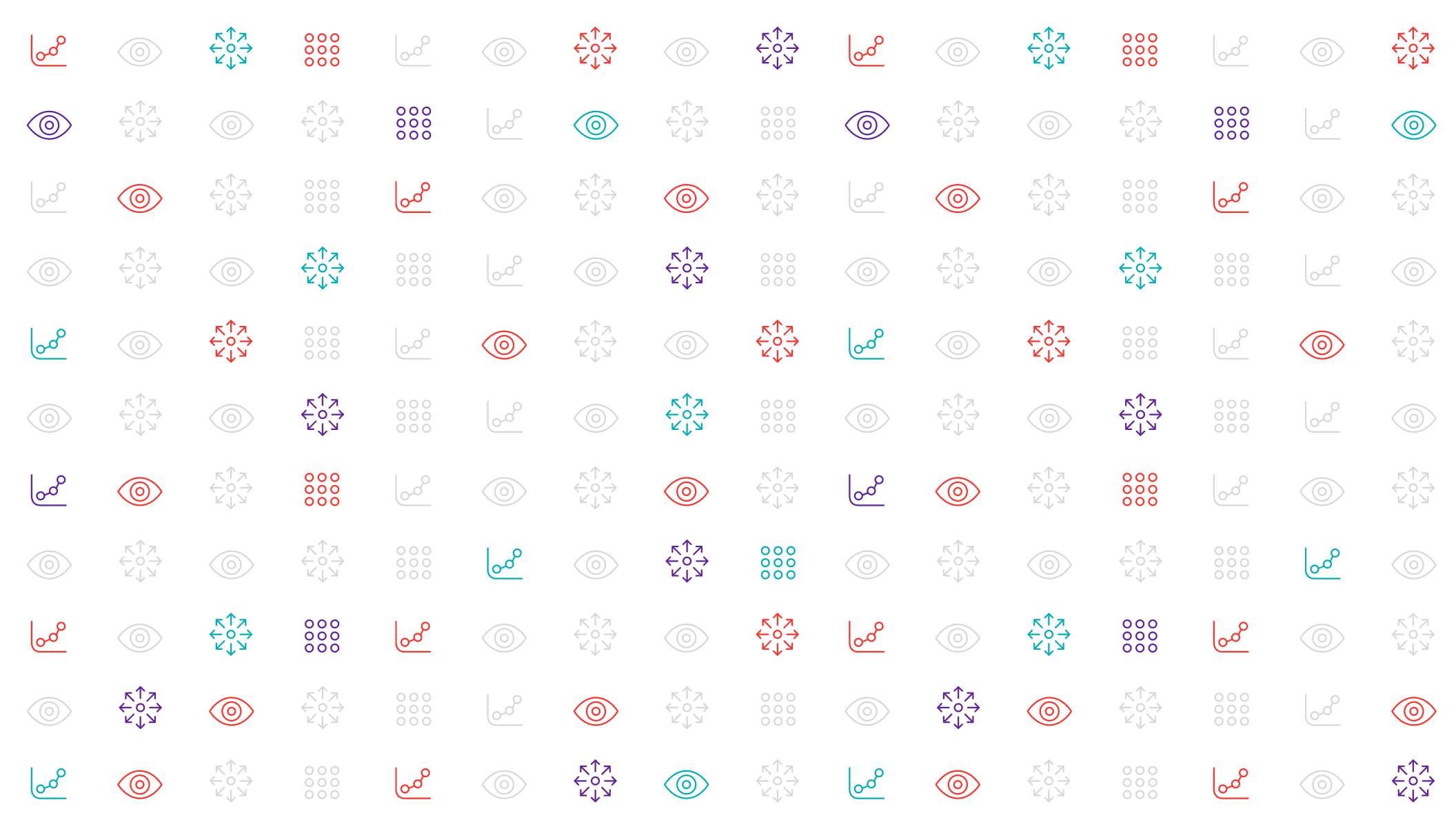
Why brand matters in the age of automation

Breaking down brand research
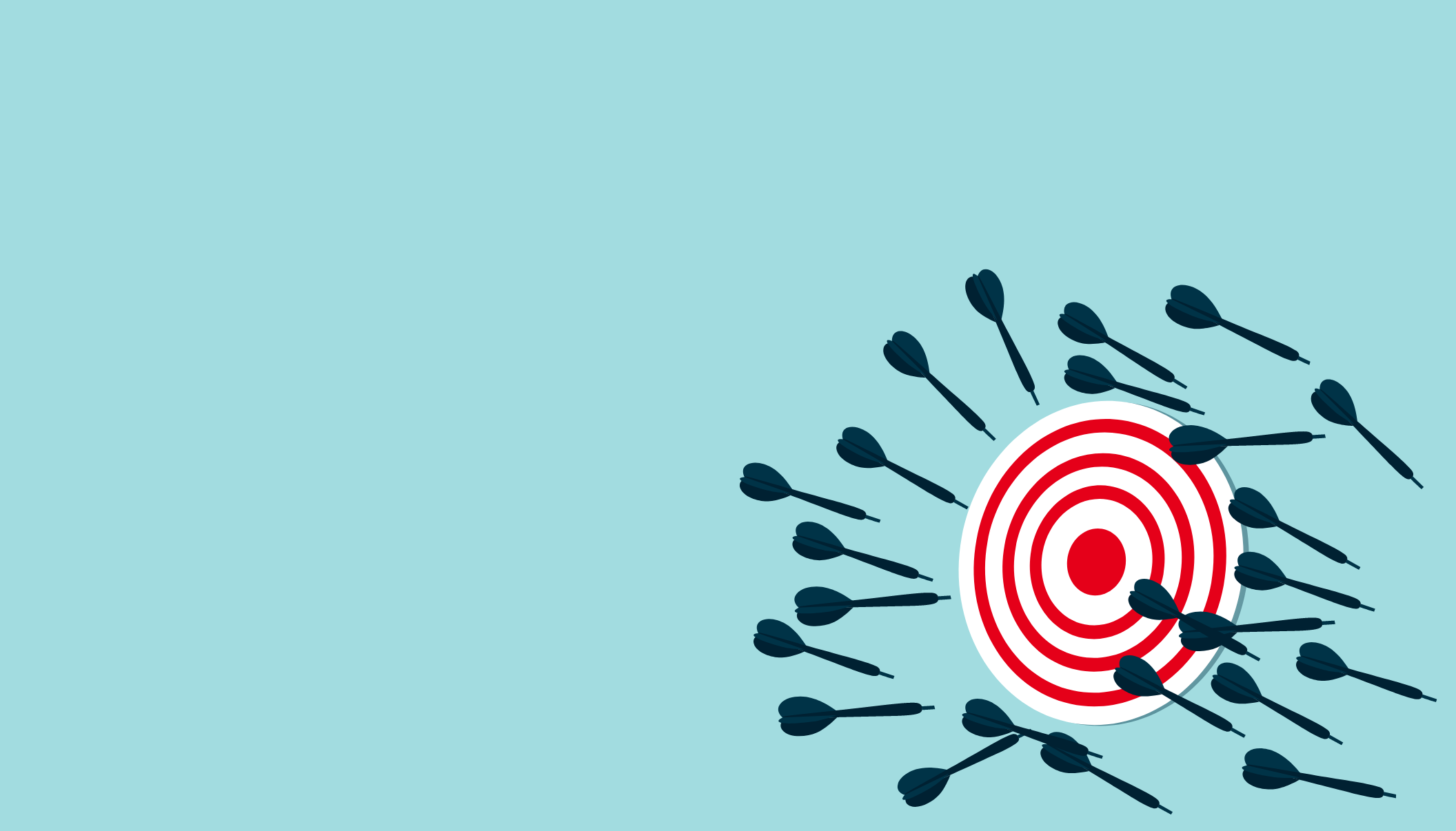
Does your brand fail at the execution level?
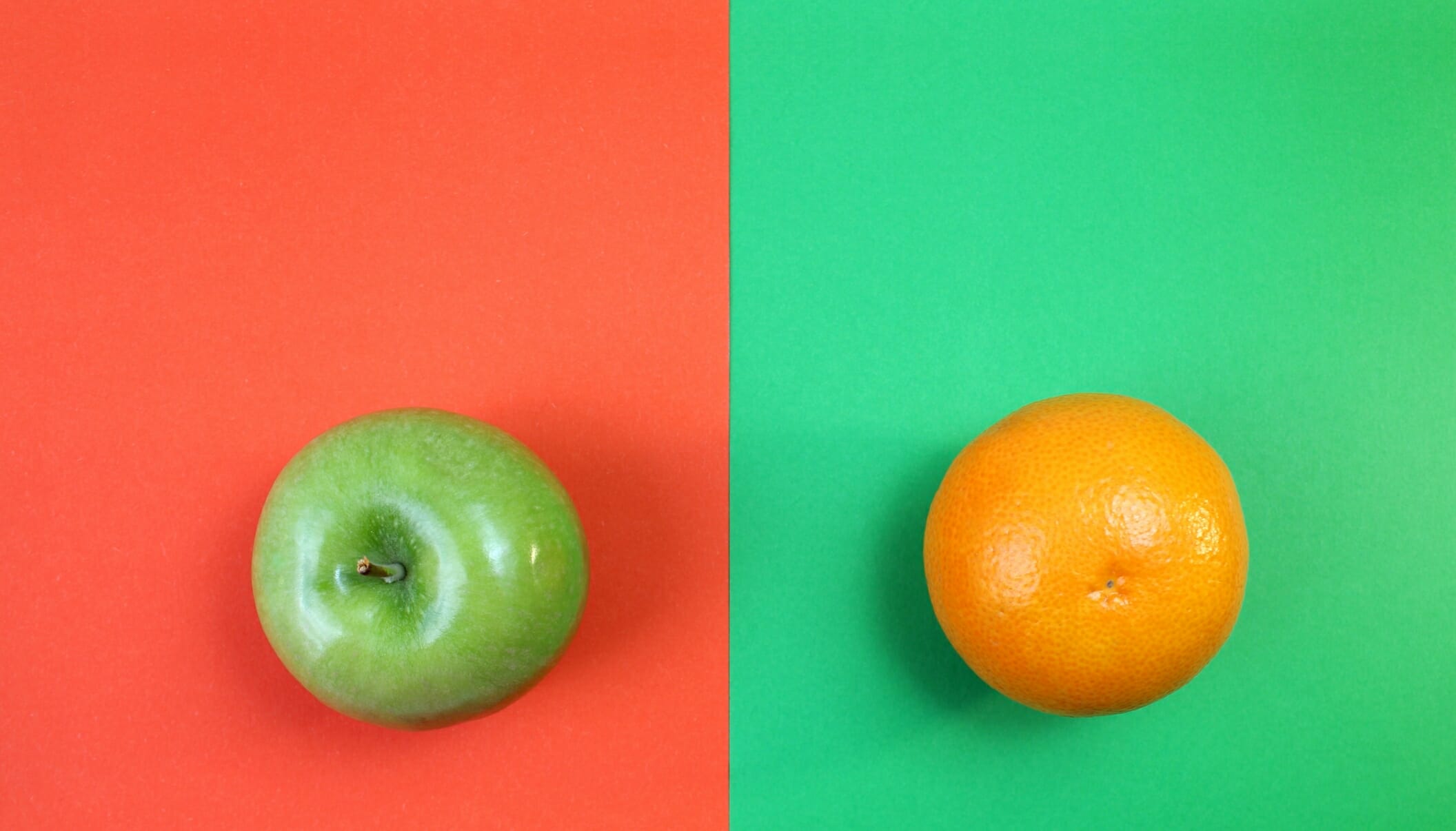
Three factors that impact your website design more than you realize
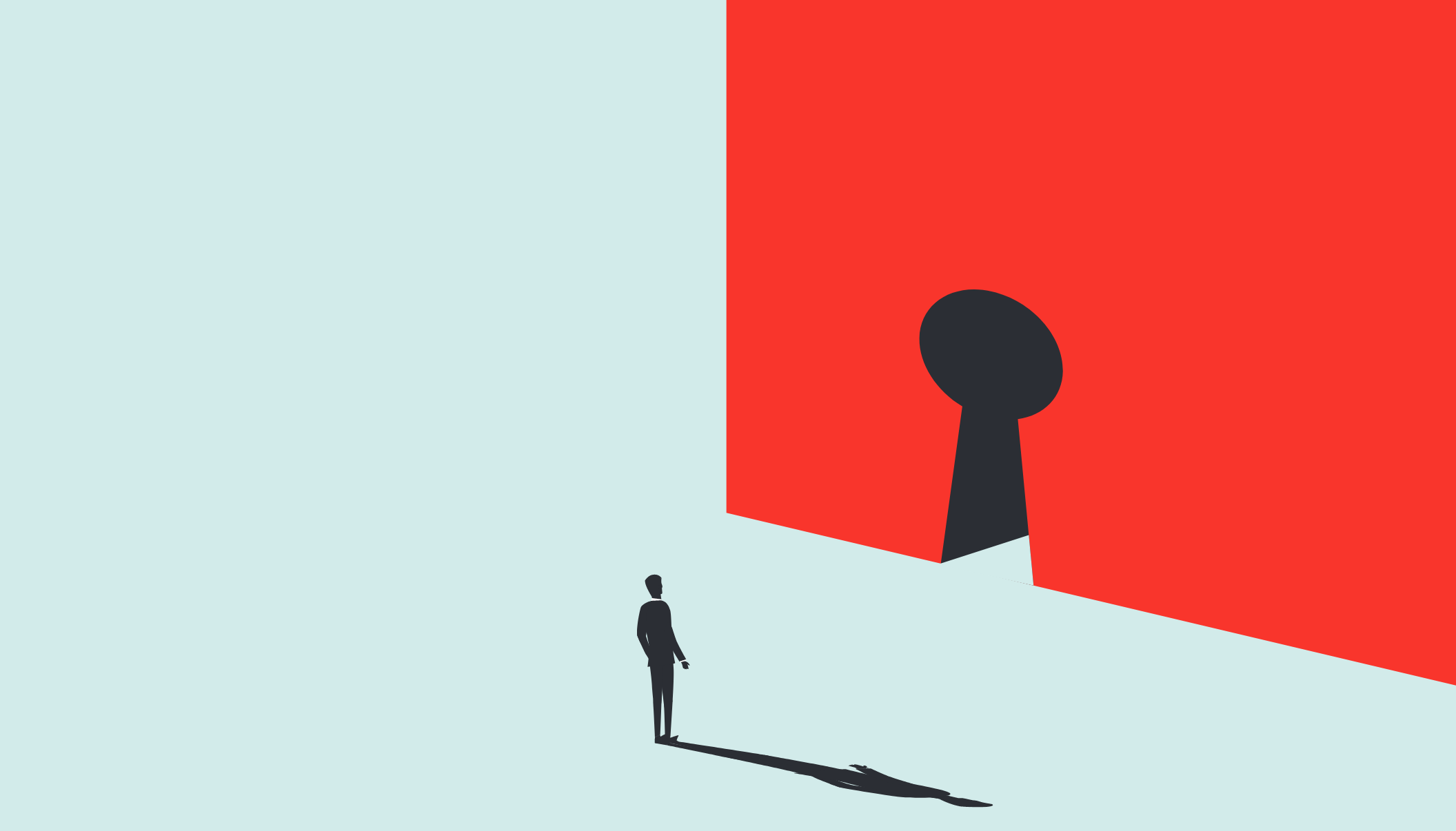
Unlocking creativity during lockdown (and beyond)
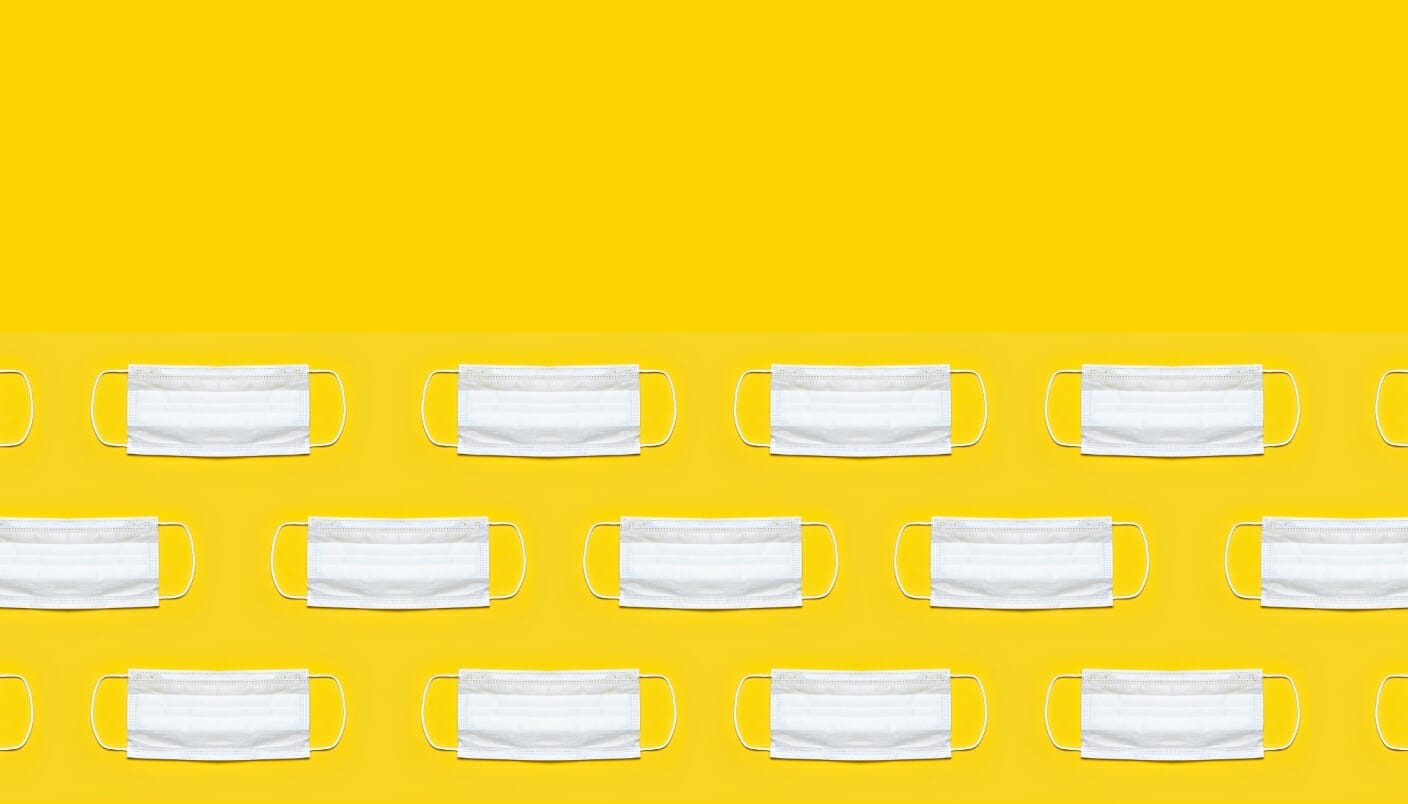
Advertising during a pandemic—why and how
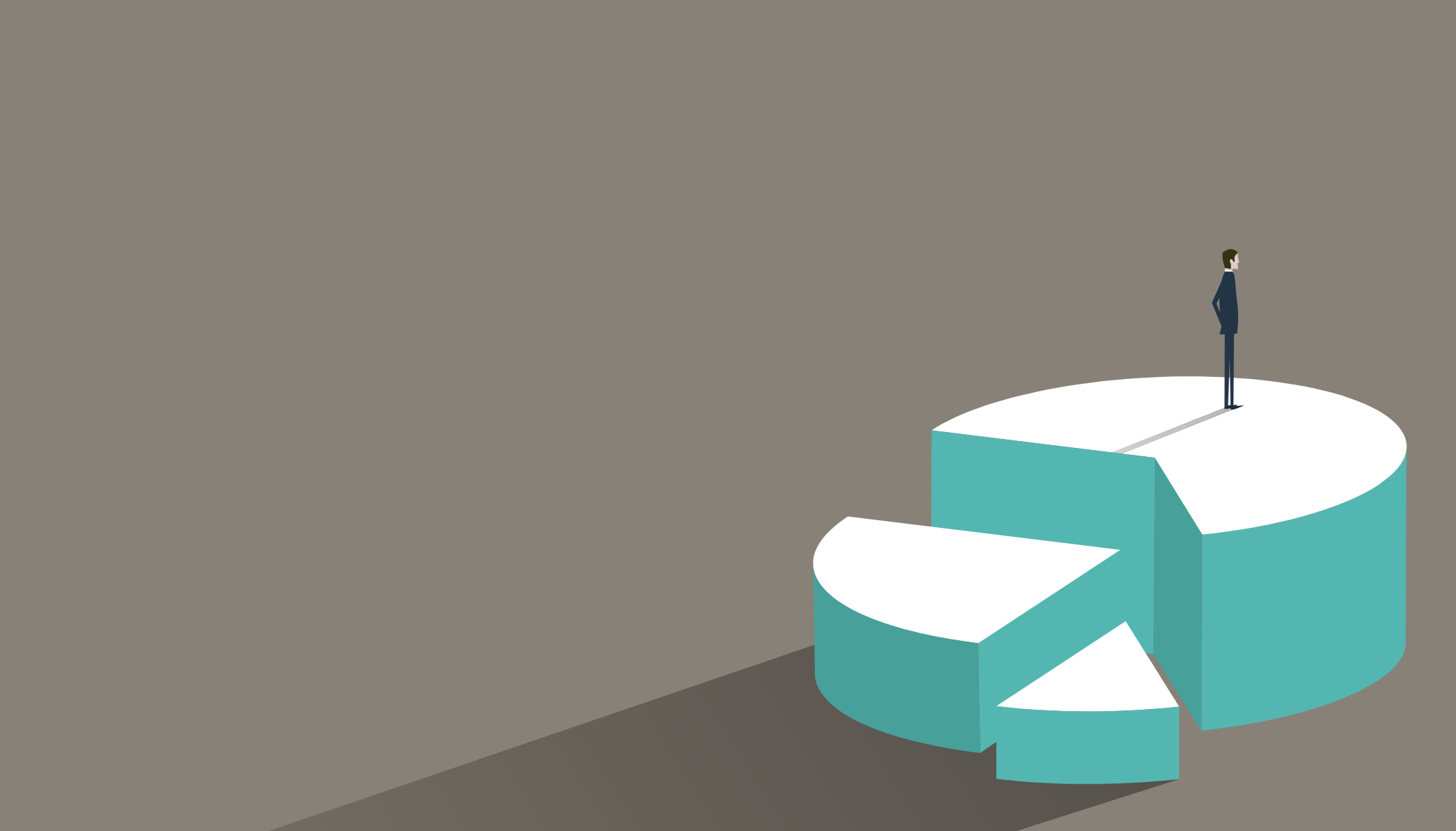
How to conquer the vexing budget items that can derail a marketing project

How to run a great creative meeting
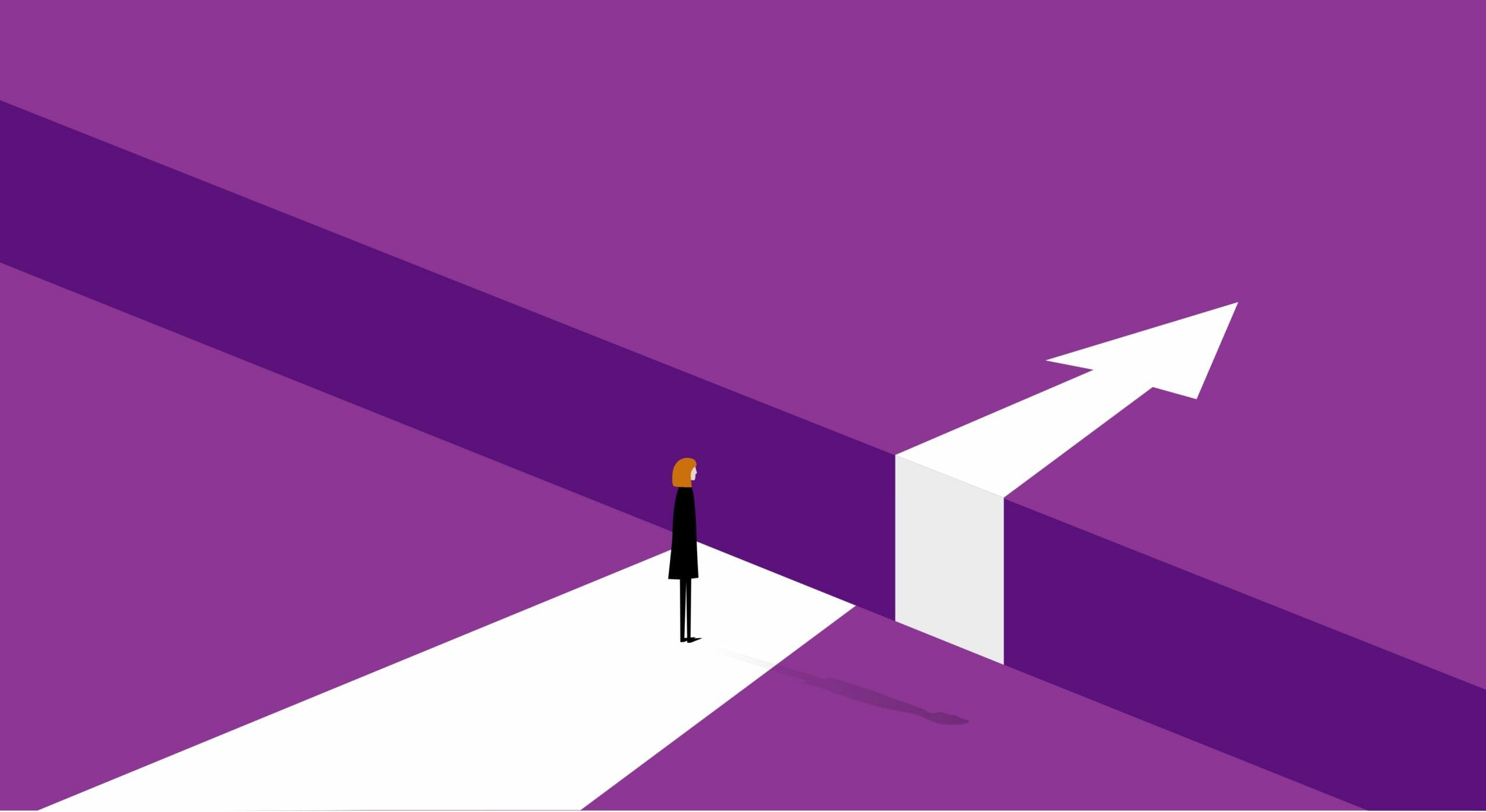
Seven challenges to a successful rebrand—and how to conquer them

Everyone knows less is more

What does your brand need most?

Is your thought leadership on target?

Journey maps unlock buyer needs
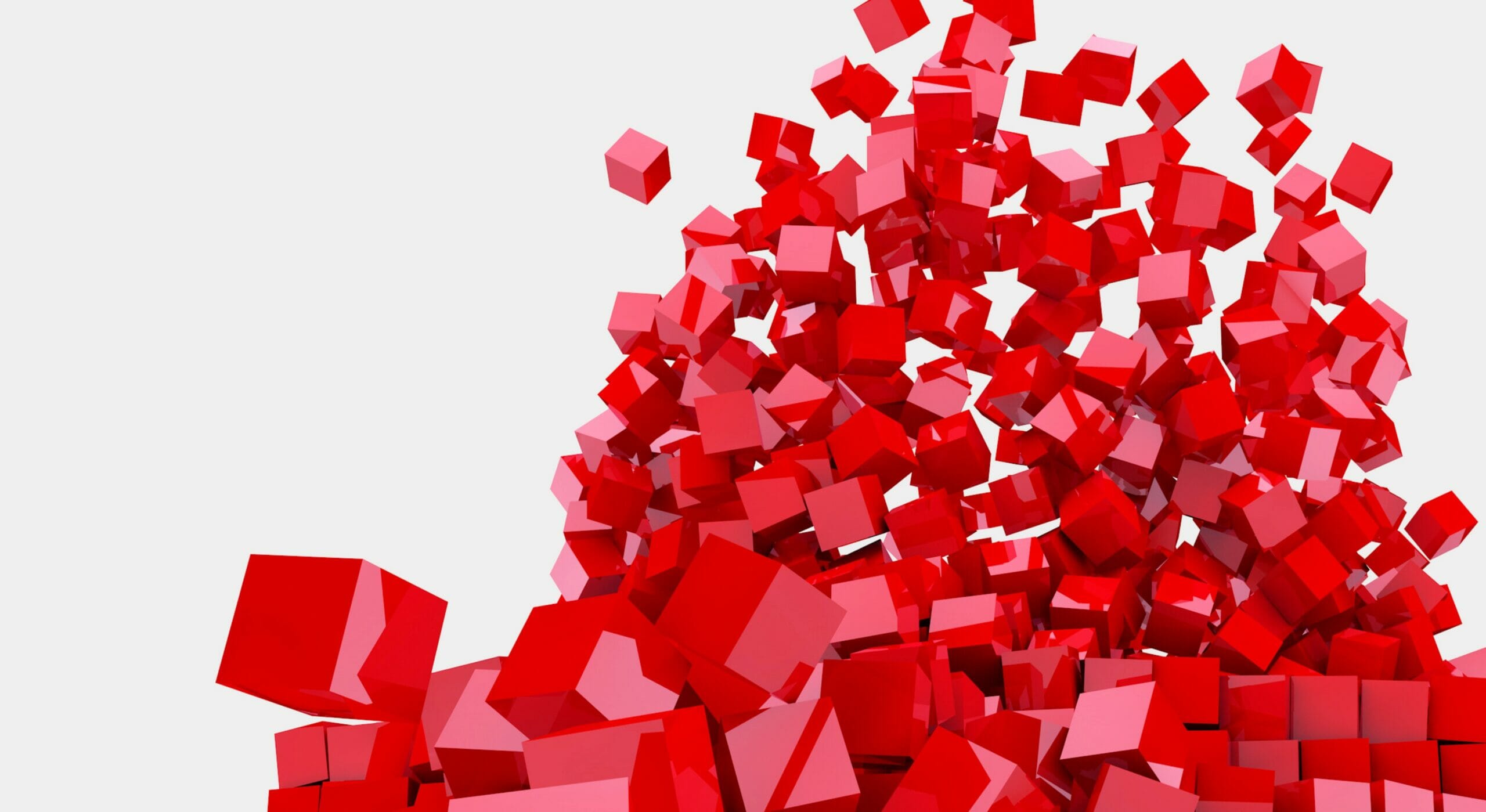
KonMari your brand